30 Days with Surface Pro: Day 6
Today I’m going to take a look at the Windows Store–the online repository of apps designed for Windows 8. Microsoft had an ambitious goal of hitting 100,000 apps in the first 90 days. That didn’t happen. In fact, the Windows Store just recently passed 40,000 apps.
Only 40,000? How am I supposed to function with ONLY 40,000 apps to choose from?
You probably sense the sarcasm. I’ve gotten a little jaded to the battle for superior app volume. It’s like nuclear proliferation–once you have enough nuclear weapons to destroy the planet, every missile or warhead beyond that is useless. Well, with apps there are generally only 10 or 20 that get used on a regular basis, and maybe about 100 that I’d even care to install at all. The other 39,900 (or 774,900 for iOS apps) are basically irrelevant. The point is, I don’t care whether Microsoft has 4,000 apps, or 40,000, or 4 million. I care whether or not the apps I want are there, and whether or not I can find them.
Windows 8 comes with a number of default apps: Mail, Calendar, People, etc.. I’ll cover those in more detail another day. Today, I am digging in to the Store app to find the tools I want to use with my Surface Pro.
The Store itself is decent. It has grown on me. When I first used Windows 8 and visited the Windows Store, I thought it was a cumbersome mess. I’ve since realized that there is no perfect way to “organize” tens of thousands or hundreds of thousands of apps. You can only show so many, and you have to have some semi-logical way of categorizing and displaying them. But, no matter how you do it, it’s virtually impossible for anyone to actually skim through all 40,000.
Microsoft has done an admirable job with the Store. Given tens of thousands of apps to choose from, Microsoft has devised a system that lets you search all of the available apps, but also spotlights a few key apps, and give you easy access to the most popular or newest apps. The Store is divided into categories, with a handful of featured apps for each category. You can tap the name of the category at the top to explore the entire catalog of apps, and there are also tiles to tap for Top Paid, Top Free, and New Releases from each category.
The Store detects that I am using a Surface Pro, and adds a column dedicated to Surface Picks–the apps that Microsoft feels Surface users should pay special attention to. I’m not sure what the qualifications are for making the list, though. There are a number of good ones like Box, Skype, and AllRecipes, which I installed. But, a number of apps like the Kindle app, or the Netflix app didn’t make the list.
I installed all of those (Box, Skype, AllRecipes, Kindle, and Netflix) along with OneNote MX, Lync, TedHD, Weather Bug, Wikipedia, Cut the Rope, XBox Smartglass, The Daily Show, and a few others. I was disappointed that there is no official app for Facebook, Twitter, LinkedIn, or Pinterest.
Yes, the Surface Pro is a Windows 8 PC, and I can just visit those social networks through the browser. And, yes, Microsoft has integrated Facebook and Twitter into the OS itself through the People app. Neither of those truths changes the fact that Windows 8 should have dedicated apps for these services that work in the Modern interface.
Using these things through the browser is fine while I’m sitting at my desk, but when I take the Surface Pro on the road, it is much easier and more intuitive to use apps specifically designed for a touchscreen interface. As for the integration of Facebook and Twitter, it’s sort of cool that the People app can show me information from those two social networks, but it only displays information about or directed to me in the Notifications, and I have to click on each individual in order to see the Facebook posts or tweets they’ve shared. It is completely inefficient to the point of being useless.
So, to sum up: Microsoft has done a solid job with the Windows Store, and the apps that are available for Windows 8 work great. But, the absence of a handful of key apps is noticeable, and detracts from the overall value of using a Windows 8 tablet.
Day 5: Tweaking the display
Day 7: Installing software
- Streamline Security with AI and Dynamic Detection Analysis - April 22, 2024
- Brewing Trouble: How Nespresso’s Open Redirect Made Way for a Phishing Frenzy - April 22, 2024
- Ransomware-Proof Your Data Backups with Immutability - April 10, 2024
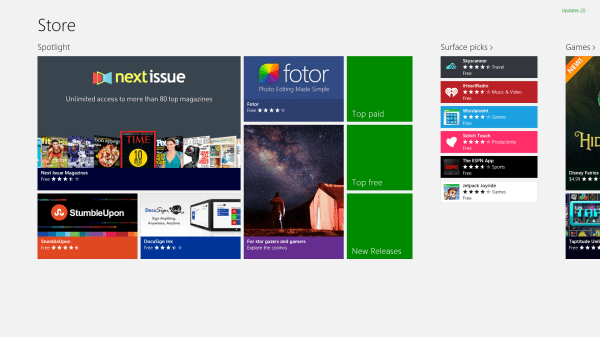



Comments are closed.