I make a living using Microsoft Word, but I don’t touch the vast majority of its advanced features and capabilities. The new features introduced today, though–Researcher and Editor–should definitely enhance the experience for me. They definitely make me glad I’m an Office 365 user.
Word is the Gold Standard for creating written content. There are rivals out there, but they all strive to be compatible with Word and they all fall short in some (or many) ways. That doesn’t mean Microsoft is content to just bask in its own glory. Today, Microsoft unveiled new features for Word—Researcher and Editor—designed to make the application even smarter and easier to use.
When writing a research paper, a tech news article—or a political speech—proper citation is important. Everyone knows and expects that a writer has scoured other resources and has pulled thoughts and concepts from them. Having your work referenced and emulated is flattering, but nobody likes plagiarism. It’s important to give credit where credit is due by citing the original works used as reference, and Microsoft is making that simpler and more automated with the new Researcher feature in Word.
A blog post from Microsoft describes the new feature, “Researcher is a new service in Word that helps you find and incorporate reliable sources and content for your paper in fewer steps. Right within your Word document you can explore material related to your topic and add it—and its properly-formatted citation—in one click. Researcher uses the Bing Knowledge Graph to pull in the appropriate content from the web and provide structured, safe and credible information.”
The other new Word feature introduced today is Editor. Editor expands on the spelling and grammar checking capabilities of Word to include more advanced proofing and editing designed to ensure your document is readable. Editor will flag unclear phrases or complex words—helping to reduce unnecessary wordiness and improve the flow of your writing.
Microsoft explains, “As a cloud-based service, Editor will get better with time. This fall, it will expand upon Word’s current spelling and grammar tools to inform you why words or phrases may not be accurate—teaching at the same time it is correcting. In the same release, Editor will overhaul Word’s visual proofing cues so you can distinguish at a glance between edits for spelling (red squiggle), grammar (blue double underline) or writing style (gold dotted line).”
To be honest, Word already does way more than I need it to. I know this because—although I spend the vast majority of my working hours using the application—there are toolbars on the menu that I have never even touched. Even within the toolbars I commonly use there are options and features that I am not even sure what they do. Mostly I just write. I may add a heading, bold some text, or insert a URL link—but I don’t touch most of the advanced power of Word.
That said, these new features are the sort of changes that can greatly enhance the way I do use Word. I am not as likely, personally, to benefit from Researcher since I don’t generally research at that depth, but the Editor feature sounds awesome. I do most of my own editing, so it will be helpful to get a little assistance from Microsoft’s Editor to streamline and improve my writing.
Check out the full story on Forbes: Microsoft Refines Word With New Researcher And Editor Features.
- Ransomware-Proof Your Data Backups with Immutability - April 10, 2024
- Unearthing Identity Threat Exposures - April 1, 2024
- Future of Tech and Cybersecurity Looks Bright Thanks to AI - March 26, 2024

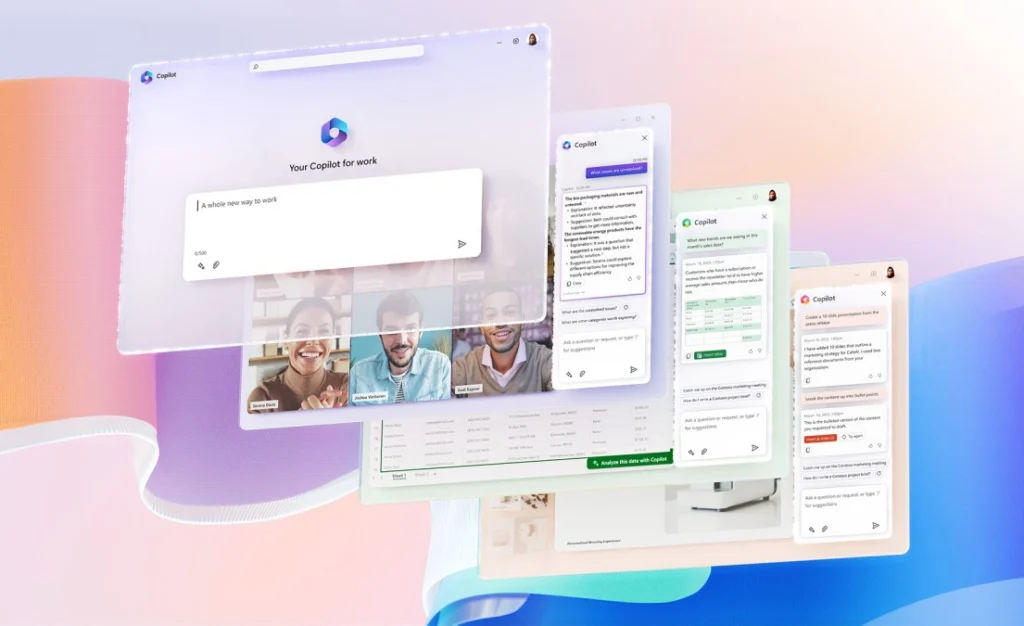
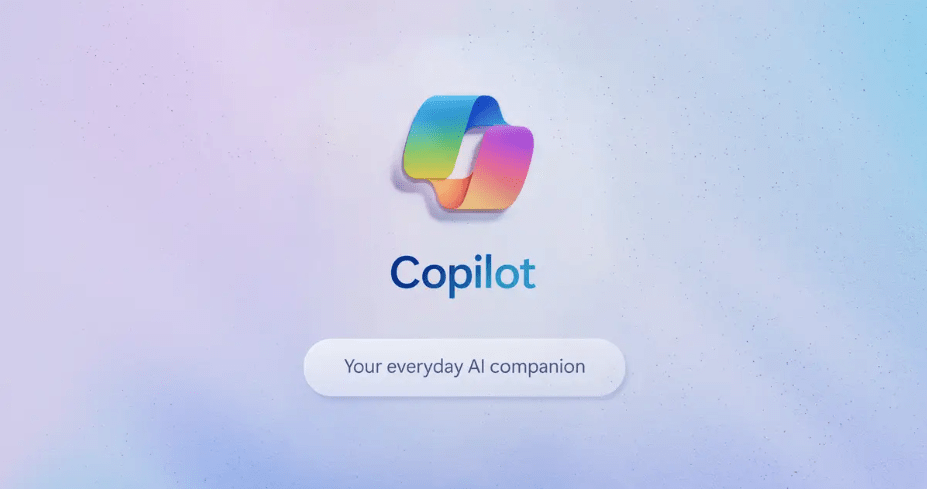

As a technical writer, Word is widely scorned in my profession as being buggy, bloated and often produces output that doesn’t play well with HTML if you’re publishing online content. For the average student or casual writer, it is fine, but even in Corporate America, many companies use the likes of MapCap Flare and Adobe FrameMaker. The anti-plagiarism feature is a welcome addition, however, as the problem is rather widespread.
An interesting article about how plagiarism hurts us all can be found at: https://www.grammarly.com/blog/6-plagiarism-gaffes