Have you ever tried to capture a video or stream a movie on your iPhone or iPad and discovered that you’re device is out of storage space? It’s not fun. It turns out, though, that out of space doesn’t necessarily really mean that you’re out of space. It seems that there is a phantom cache file that may occupy gigabytes of storage, and you can actually free that space up by jumping through a couple simple–but convoluted–hoops.
There are few things that annoy me more than “out of storage space” messages on my iPhone. However, I recently discovered that when the iPhone says that the storage is full, it isn’t really. As it turns out, there may actually be gigabytes of storage available on the device, and freeing it up is relatively simple…and weird.
It has been a while since I have had to concern myself with storage space. When I bought the iPhone 6 I chose the 128GB model, which is enough space to store my entire 11,000-song plus music collection, and a handful of HD movies, plus every app I even remotely think I might use with room to spare. I never had to even think about storage space.
Then I gave up my personal iPhone and accepted a company smartphone instead. My company gave me a 16GB model. Frankly, I don’t think Apple should even produce a 16GB model anymore—32GB should be the baseline. I understand that most data can be stored or streamed from the cloud, which reduces the need for local storage, but I have had to delete apps I actually use and I still frequently receive warnings that I am out of storage space.
When I look at Manage Storage in the iOS settings, there’s nothing left to delete and nothing that seems to be using an inordinate amount of storage. I don’t have music or movies stored locally on the iPhone, and there are no more apps I can get rid of without compromising the value the iPhone provides.
Then I came across a tip from my friend—and fellow Michigander—Rick Broida. In a nutshell, if you go to the iTunes app and try to rent a movie that exceeds the available storage space, iOS will display an error message that the movie cannot be downloaded because there isn’t enough storage available. If you go check the Manage Storage settings after receiving that message, though, you will find hundreds of megabytes of additional storage is magically available. You can keep repeating this process, and “free up” gigabytes of space on a device that iOS claimed was full.
I followed the steps from Rick and managed to “find” 2.8GB of space on a device that previously showed less than 100MB of available storage. So, which is it? One of these two numbers is wrong. Either the iPhone storage is full, or there are 2.8GB available, but it can’t be both.
Check out the full article on Forbes: How To Find Gigabytes Of Free Space Even When Your iPhone Is ‘Full’.

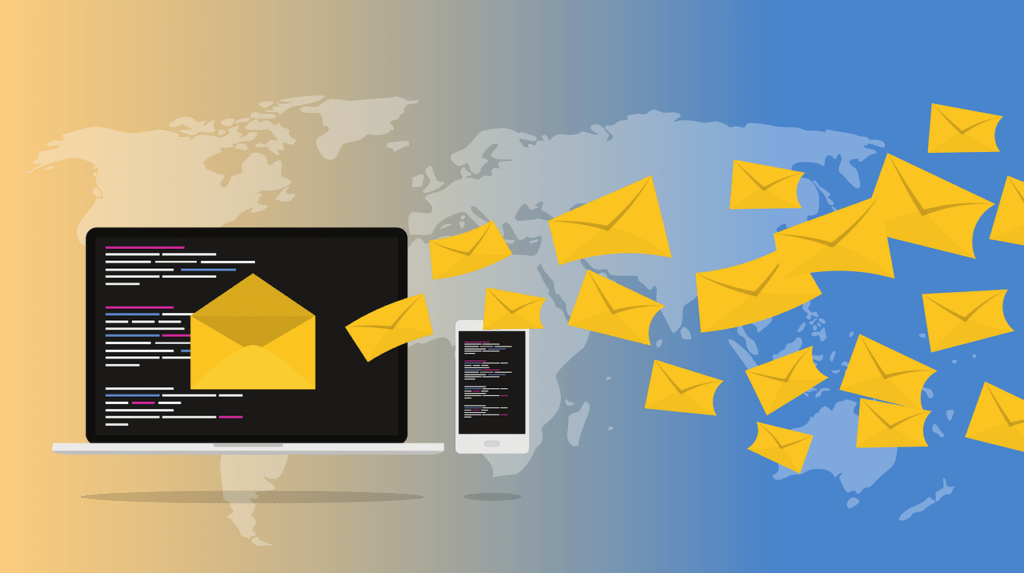


It works! I searched for free tv shows as I didn’t want to risk downloading a movie I didn’t wish to purchase. Went from 600MB’s to 2.5GB by attempting to download large free tv season shows. In my case, it seemed to free up space even when it could fit the show into the memory! I would just pause the download, then tap the button again to make it display the “cloud arrow” icon, and boom, even more available space would appear! Excellent tip – thank you from a 16GB iPhone 5 user!