Microsoft recently released Microsoft Office 2019—the first major update to the standalone version of the dominant productivity suite since Office 2016. Should you update to the new version if you’re using an older release of Microsoft Office? Does it make sense to just subscribe to Office 365 instead?
Here is what you need to know about Microsoft office 2019, what is new since Office 2016, and how it compares to Office 365.
Microsoft Office 2019
This is a standalone version. It is not cloud-based. Which means that you only buy it once and get to own the software forever. With Microsoft Office 2019 you do not need to pay any monthly or annual subscription fees. However, you can only use it on one PC.
It will update and also replace Microsoft Office 2016 (or older versions of the Microsoft Office suite) and let users of the standalone suite get caught up with a select subset of the features and functionality available to Office 365 subscribers.
Difference Between Office 2019 and Office 365
With Microsoft Office 2019 replacing Office 2016, you will now have to make a choice between either Office 365 or Office 2019. To help with this decision let us take a look at some of their key features.
Most new versions of software are supposed to have high functionality than the current right? Well, that is not the case with this new version of Microsoft Office and here is why.
- Office 365 lets you use it on any PC, smartphone or tablet while Office 2019 only provides a license to use it on one PC.
- Office 2019 is a once in a life-time purchase unlike Office 365 where you have to pay for subscription fees monthly or annually. This also means that there are no feature updates with Office 2019 only quality updates.
Features of Office 365
This is the version of Microsoft Office that can allow one to use it whether online or offline. It makes it very convenient and also automatically adds new features and updates and improves on your experience with it. Its main features include:
Linking Files Instead of Attaching Them
With this version, you can just upload a file to the cloud, open Outlook and link the file. It also allows one to edit the file to whoever you email the link to, and you can still change this if you like.
Collaboration
Several people can edit the same document at the same time because Office 365 integrates seamlessly with the cloud. You also get to see the edits being made as they happen and know exactly who is making them.
Automatic Image Suggestions from Bing
Office 365 is integrated with Bing image search, so as you type you get to have image suggestions based on the words that you are typing. It also updates you as you edit or add the words.
Self-De-Clutter Inbox
With Office 365 you can forget about spam. You can train your inbox to automatically move messages that it deems less important to a Clutter folder. You can then choose to either delete all read these messages later.
Turn Notes into Calendars
It allows you to convert the notes you write on your to-do list to tasks with reminders and deadlines in your calendar. You also get to add meeting details to notes and email them to whoever is concerned.
Turn Data into a Map
The power map feature lets you convert any data in Excel into images. If data is geographic, it will turn to a 3D map.
Switch Between Personal and Business Accounts
The OneDrive app for Android allows you to link it with both your OneDrive business and OneDrive personal accounts and you can easily work between them.
Converts Your Scribbles into Texts and Drawings
Office 365 guesses the lines that belong together from your handwritten scribbles on OneNote and if wrong you get to correct it using the Lasso tool.
Better Graphs, Charts, and Pivot Tables
It has a new quick analysis feature that allows you to quickly look into different ways in which you can present the material you are working on.
Email Signature
You can add an email signature electronically using the signature app known as DocuSign. With this app, you can also collect signatures from other people if and when need be. So, this means no more scanning signatures.
Automatic Reformat of Data by Excel
Flash Fill, a feature in Office 365, automatically realizes the changes you are making and completes it for you. It then presents the reformatted list, and all you need to do is to click it to accept it.
PDF Editing
This version of Office allows you to edit your PDF document by simply converting it into a Word document without dealing with the formatting issues that you experience when you copy and paste a document. You can also choose to save the document or just a part of it as a PDF and protect it with a password.
Mouse as a Laser Pointer
You can command PowerPoint to change the icon to a red dot to act as your laser pointer and use your mouse. You can also use when using your iPad while giving a PowerPoint presentation.
Ignore Reply-All Conversations
If you have been in that situation where you have been included in unnecessary emails because the sender accidentally or intentionally clicked the reply all button, then you will definitely appreciate this feature. You can easily click the ignore button, and you will not see any of them.
Features of Microsoft Office 2019
Microsoft has included some new features in the Office 2019 version that were not in the Office 2016 version. Office 365 users have received these updates and features over time, and now Office 2019 allows those who choose to stick with the standalone desktop version to catch up with what Office 365 users have already had for some time now. The features in Office 2019 that were not available in Office 2016 include:
Advanced Presentation Features
PowerPoint is by far the most common tools for presentations. However, Microsoft has included some much more advanced presentation features in this new version. They have added Morph and Zoom abilities. This means you can get to create a more dynamic presentation.
Powerful Data Analysis
Excel is set to have more features that include new charts (funnel charts and 2D maps), new formulas, and the ability to publish from excel to Power BI, and other improvements for PowerPivot and PowerQuery.
Enhanced Inking Features
Office 2019 introduces a new inking ability across all apps. The features that include,
- Pressure sensitivity
- Roaming pencil case
- Tilt effects that adjusts the thickness of the ink depending on the pen’s angle
- Will allow you to store and organize all your favorite pencils, highlighters and pens and roam with them too across different devices. If you use Microsoft Surface devices, you will enjoy this improved version.
- Easier Email Management
If you use Outlook, Office 2019 is about to improve your experience and save you from a lot of hassle when it comes to managing your email. Office 2019 is set to feature:
- @mentions
- Office 365 groups
- Updated contact cards
- Focused inbox
- Travel package cards
Microsoft believes that these features will help you manage your email more effectively and efficiently.
If you are planning to get Office 2019, then these are some of the cool new and improved features you are set to enjoy.
Disadvantages of Office 365
It is a common misconception that Office 365 is the “cloud-based” version of the Microsoft Office suite. Office 365 does include access to the Office Online equivalents and you can seamlessly switch between cloud and desktop versions of the various apps like Word, Excel, Outlook and PowerPoint—but the reality is that Office 365 is just a different way to buy the Office productivity suite. You can (and should) still download and install the Microsoft Office suite on your local PC to ensure you have access even if you don’t have an internet connection.
One major difference, though, is that if you haven’t paid your subscription, you will not be able to access the Microsoft Office applications. Your data will remain available and unaffected, but if your subscription lapses, your access to Office 365 ends and you won’t be able to use the Microsoft Office suite.
You also might find it very hard to keep up with changing features. Office 365 changes its features frequently, and it might be tasking especially if you run a tight schedule. Where the standalone Microsoft Office suite takes years to update or release a new version, those features and updates are pushed to Office 365 subscribers as they’re developed—pretty much weekly. Most of the changes are minor, but if there is an incremental change to a feature you rely on, that might be disruptive.
Many people tend to use only 20 percent of its functionality. You might end up not take advantage of the cool features it has to offer—although that is equally true of the standalone Office 2016 or Office 2019.
Office 2019 Support
The Office 2019 is also set to only run in Windows 10. Meaning, you will need to update your Windows before you can buy it.
The standard support time has also been cut down. Previously the versions came with a five-year standard support time and five years extended support. This has now been reduced to a total of seven years.
Microsoft Office 2019 is meant to improve computing experience to consumers who previously used Office 2016. If you’re using Office 2016 or an older version of the Microsoft Office suite, upgrading to Office 2019 will get you caught up with many of the features and capabilities available today for Office 365 subscribers. However, as Office 365 continues to evolve with new features and updates, Microsoft Office 2019 will be more and more obsolete with each passing week.
- Microsoft Office 2019 vs. Office 365 – What’s Your Choice? - October 18, 2018
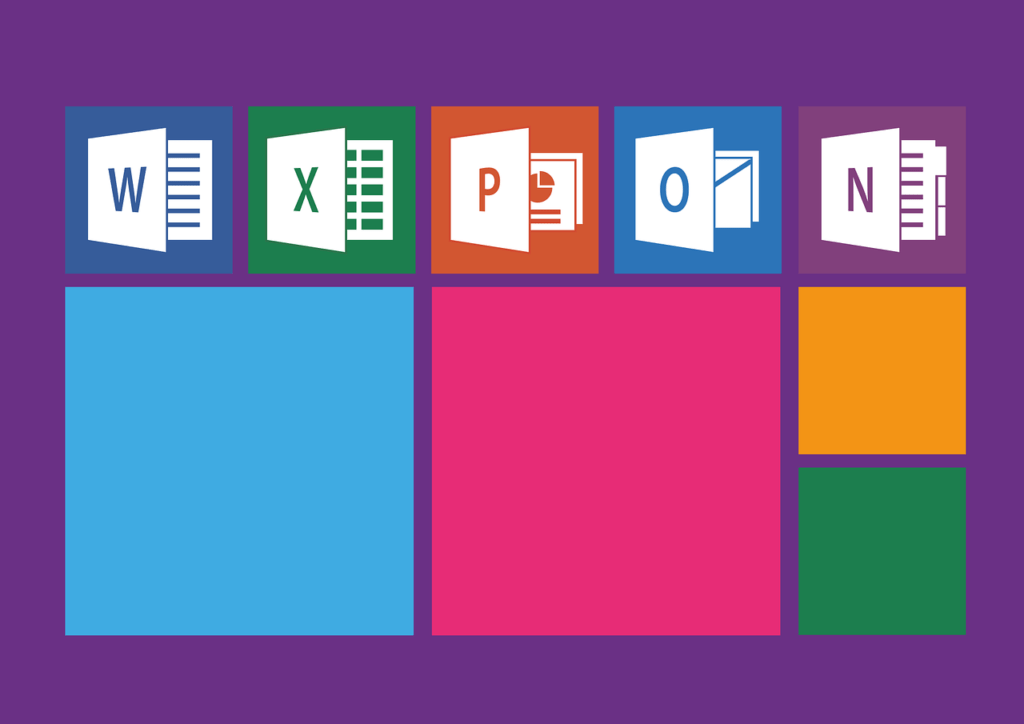


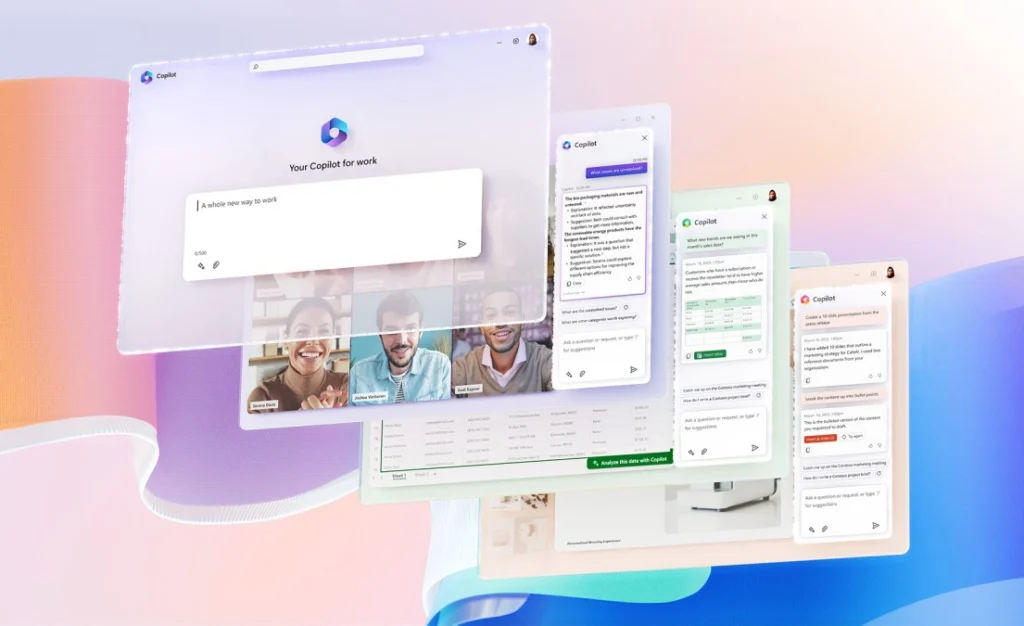
What about Pivot table Forms ?
it has been removed from versions 2013-2016 ?
Why can we never get an informed and real evaluation of a new (old) software? All I can ever find is more chump speak. This article is more chump speak.