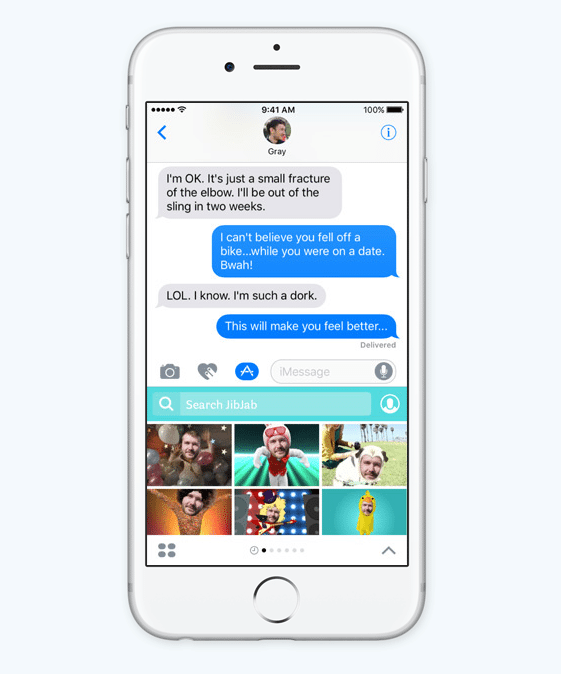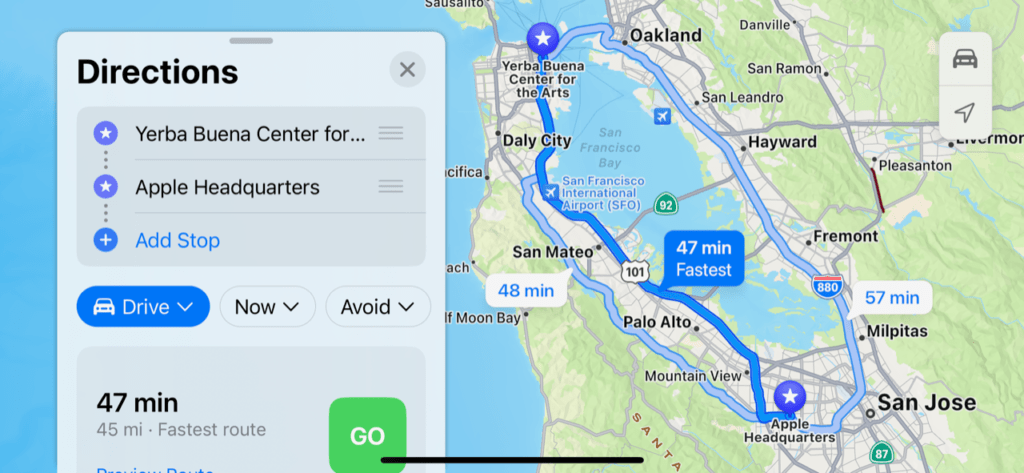I’ve used an iPhone as my primary smartphone device since the iPhone 3GS. I’ve used iOS as my mobile OS for years. I can say–without reservation–that iOS 10 feels like the biggest overhaul of iOS to me. The scope and depth of the changes in iOS 10 will fundamentally change how people interact with and use their iOS devices more so than any previous iOS release.
After using the most recent beta of iOS 10, here is a look at some of my favorite features so far.
Apple gave us a sneak preview of what to expect from iOS 10 at its Worldwide Developer Conference in June. As the anticipated launch of the new iPhone 7 approaches—and with it availability of iOS 10—Apple recently released Public Beta 5 of iOS 10. I’ve been playing with it for a few days, and there are already a few features that stand out as my favorites.
There are a number of changes coming in iOS 10. Apple has redesigned Apple Music, Apple News, and Apple Maps, as well as the Photos app. The Home app—which allows your iOS device to interact with and control various smart home technologies—is also updated. Those are all great, but I prefer to focus on the little things that make my iOS device either easier or more engaging to use—or both.
Here are my three favorite changes in iOS 10 (so far):
1. Notifications
Maybe I could have called this one lock screen. First, I like that you can “wake” the lock screen just by picking up the iPhone. Sometimes I just want to see a notification that has come in, but the TouchID is so sensitive that simply touching the home button with a registered finger—no matter how quickly—unlocks the phone.
The lock screen now displays reminders on the main screen, but if you swipe left it opens the camera, and if you swipe right it takes you to a customizable Notifications display. I configured mine to display what’s coming up next on my calendar, weather, the Maps Nearby widget so I can quickly find food, coffee shops or gas stations nearby, the Find Friends widget so I can easily find out where my kids are (or at least where their iPhones are), and the top news stories.
You can click the Edit button at the bottom of the Notifications screen to add or remove widgets—and there are a ton of widgets you can add. Apps like OneNote, Ancestry, Star Walk, Waze, and even Kindle can be added to the Notifications display. One that I just discovered while writing this and added to my Notifications is the Favorites widget, so I have instant access to speed-dial the people who are most important to me.
See the full post on Forbes: Three Things I Love (So Far) About iOS 10.
- Cybersecurity Priorities and Challenges for 2024 - April 25, 2024
- Key Insights from Coalition’s 2024 Cyber Claims Report - April 24, 2024
- Unpacking the Marketing Challenges of Small Businesses in 2024 - April 23, 2024