I have been using the new Microsoft Surface Dial for about a week now, and I am getting hooked. It takes a little adjustment to get used to interacting with the PC using both hands–but once you do it streamlines productivity. It’s a novel concept–using both of your hands at the same time–but one that could significantly change the way we all work with our computers.
Happy day! Microsoft shipped me a Surface Dial to play with. I have been looking forward to the opportunity to use the Surface Dial in a real world scenario ever since the Microsoft unveiled it alongside the Surface Studio at a media event in New York last fall.
Now that I’ve had a week or so to play with it, I can say it was worth the wait. The genius of the Surface Dial is that it allows you to be more productive by giving your other hand something to do. The world is conditioned to use a mouse and keyboard—but those are generally two separate actions. You can either use the keyboard with both hands, or stop using the keyboard so you can use the mouse instead. The Surface Dial changes that dynamic.
How does it do that? That is an excellent question. The answer is, “It depends.”
The reason it depends is that the Surface Dial functionality is contextual. It varies depending on which application you’re using and what you’re doing in the moment.
The design and use of the Surface Dial is deceptively simple. It is a small aluminum puck that can be depressed like a button, or rotated left and right. It also provides haptic feedback—small vibrations that let you know it’s doing something.
Pushing down on the Surface Dial displays a radial menu on screen that allows you to select the functionality you want for the device. In normal use in Windows 10, the Surface Dial can be used for things like controlling the volume, moving back and forth between tracks of music, scrolling, or zooming. It can also be used to unwind actions—as either an “undo” or to erase or replay things that are drawn on the display with Windows Ink.
The real magic and power of the Surface Dial, however, lies in the ability for developers to customize its functionality for specific applications. When it was introduced, Microsoft announced a number of applications that were ready to embrace Surface Dial out of the gate, including Windows itself, Word, PowerPoint, Excel, Microsoft Photos, Groove Music, Spotify, Sketchpad, and more.
The fact that the Surface Dial depends on how developers implement it can also be a bit of a double-edged sword, though. If the app you’re using hasn’t gotten on board with the Surface Dial, then its value is limited. I mean, it will still let you do things like volume control, scrolling and zooming—but that only scratches the surface (see what I did there?) of what it can or should do.
Read the full story on Forbes: Hands On With The Microsoft Surface Dial
- Cybersecurity Priorities and Challenges for 2024 - April 25, 2024
- Key Insights from Coalition’s 2024 Cyber Claims Report - April 24, 2024
- Unpacking the Marketing Challenges of Small Businesses in 2024 - April 23, 2024
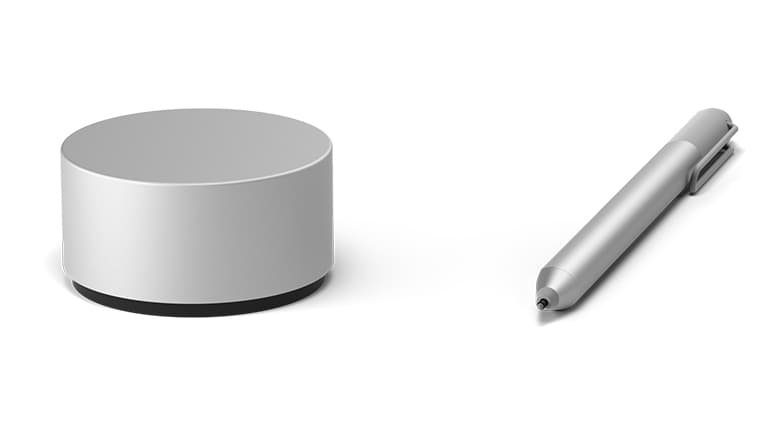

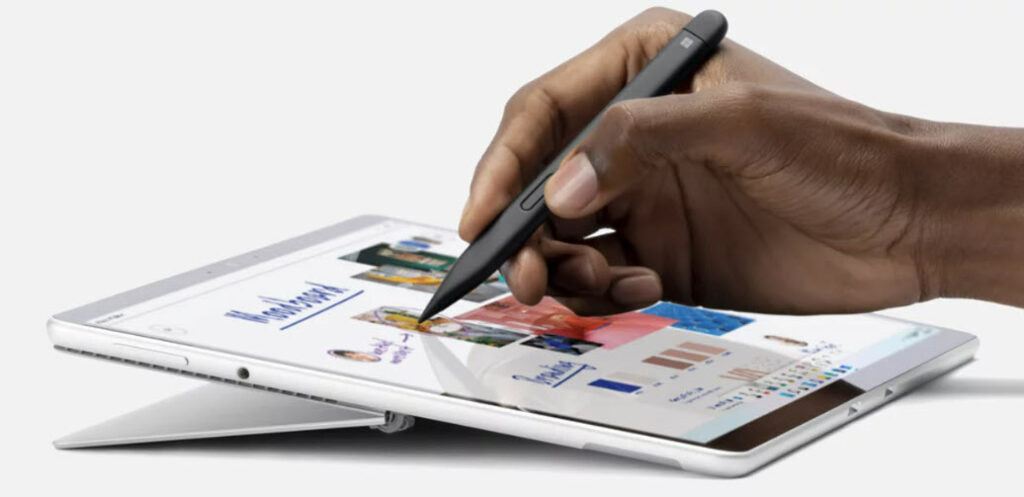

Comments are closed.