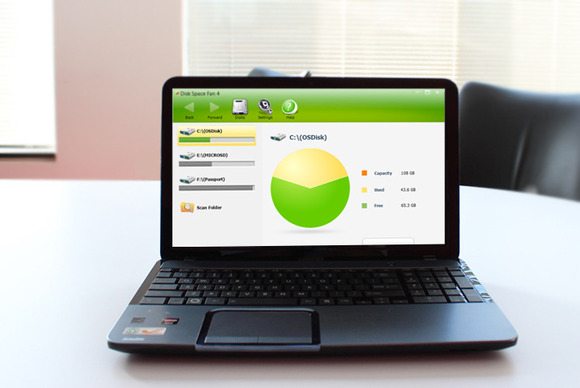A cluttered hard drive can be disorderly and slow, but it can also be a security hazard. This is especially true of any software on your PC that you rarely, if ever, use. Perhaps you installed a free demo, or you completed a game and you’ll never touch it again.
Chances are good that the software you’re not actively using isn’t being patched and kept up-to-date, which means it may leave your PC vulnerable to exploits.
Just as you regularly remove expired jars of mayonnaise and uneaten leftovers from your refrigerator (right?), any time is a good time to rid your PC of useless and unwanted programs. It never hurts to clear out old data files you’ll never need again, too. Here are some tips to help you purge all that dreck from your PC.
Unused applications
In Windows, go into the Control Panel, look under Programs, and click Uninstall a program. A window will display a list of all the applications installed on the PC. By default the list is organized alphabetically, but you can click the Publisher, Installed On,Size, or Version column heading to sort the list accordingly.
If your goal is to free up space on your PC, you should start by sorting the list of applications by size. You’ll be able to quickly identify which software is taking up the most space on your hard drive, and remove the applications you don’t need or use.
The built-in Windows tool isn’t always the best, though, and sometimes the uninstallation process leaves trace elements of applications behind. For a more thorough housecleaning, look to a utility such as Revo Uninstaller.
Revo can scan your system for remnants left over from the standard uninstall—orphaned Windows services, file associations, shell extensions, and other components—and forcibly remove them. A free version of the software is available, but you need the $40 Revo Uninstaller Pro to get the greatest benefits.
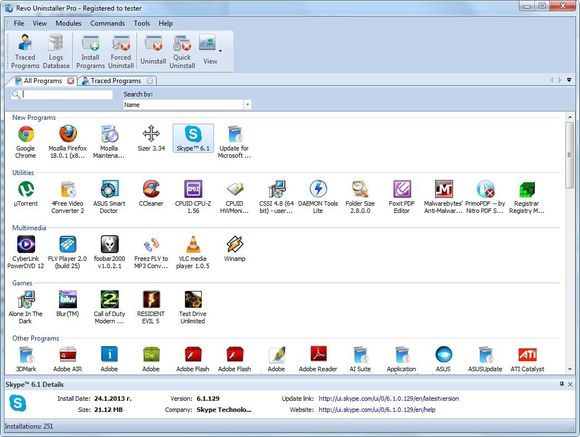
Unnecessary services
Windows services are also programs, but not the kind that you actively use. They run in the background, mostly starting and stopping automatically. They perform many core system functions and assist software applications in interacting with the Windows operating system in various ways.
Identifying what each service is, or what it does, and whether it’s really necessary can be both confusing and challenging. Removing a service that your system actually needs can have negative consequences on your PC and the applications you use, so you should tread with caution…
Read the full article at PCWorld: Declutter your PC for better security and more storage.
- AI Voice Clones and Mobile Phishing: The Cyber Threats You’re Not Ready For - July 11, 2025
- Rethinking Cloud Security for the Evolving Threat Landscape - July 11, 2025
- Why Data Security Is the Real AI Risk - June 30, 2025