Do you use the same password for all of your online accounts, apps and services—like email, social media, online retail sites or even your bank? Is this password your date of birth, your high school mascot, your pet’s name, or some other easily guessed or discovered piece of trivia from your life? If your answer to these questions is in the affirmative, then you need a password manager.
Using strong and unique passwords for different websites is the key to online security and privacy. This is because simple passwords that use a single word or even a combination of words, common patterns like “123456”, “1245” etc. can be easily cracked by the hackers. Even passwords that substitute obvious characters for letters are easy to crack or guess. Things like “p@ssw0rd” or “pa$$w@rd” aren’t going to fool anyone for long.
As bad as using a simple password is, that weak security is compounded exponentially if you are using the same password for all your online accounts. If any one of these sites or services gets compromised, then the attacker will have the information he or she needs to access your other accounts too.
What is a password manager?
A password manager is a software application that automatically creates strong passwords for you, so you don’t have to worry about creating a reliable password every time you open a new account on a website. It also stores all your passwords in a single vault which you can secure by a master password. Thus, you need to remember only this one password for all your online accounts.
A password manager often comes with many other useful features like current passwords assessment, two-step authentication, plugins, autofill, etc.
Why do I need one?
Strong passwords translate to strong security—or at least stronger security. However, not everyone knows how to create an invincible password for different websites. Even if you do know how to create one, when you have many of these, it can be nearly impossible to remember all of them as they use special characters and numbers. Plus, different sites and services have different password requirements you have to try and keep track of.
A password manager not only eliminates the need to remember multiple passwords, it also ensures that your passwords are stored safely with using encryption. This means that no one can access the passwords unless they know the master password for the password manager software.
The following are some of the main advantages of using a good password manager:
- Create reliable and strong passwords in seconds
- Autofill your login credentials on websites with just a single password
- Two-step authentication for added security
- Use fingerprint scanner to access your passwords (eliminates the need for entering the master password each time)
What are some of the best password managers?
There are plenty of reliable password managers on the Internet. You must compare password managers and check out user reviews to make sure that you find the one that is best for you. One of the most important factors is that it be something simple and intuitive for you—otherwise you won’t use it.
Here are a few of the best password managers for you to consider:
LastPass
LastPass is an easy-to-use password manager that allows you to create unlimited strong passwords. It offers features like login credential syncing for multiple browsers, protection against phishing websites through auto-fill prevention, and notes storing.
LastPass stores your data with a AES-256 encryption which is one of the strongest data protection standards in the industry. However, you can also take it up a notch with the paid version that offers cloud storage.
KeePass
KeePass is one of the most trusted open-source password managers that’s available for Windows, Linux, as well as macOS. It’s free, easy to use, and portable too. This means that you can transfer the program to a USB flash drive and copy to a new computer on the go.
KeePass also supports import and export of your password data in common formats like HTML, TXT, etc. So, you can have a record of all your passwords in a single text file in a separate location. Although—that sort of defeats the purpose of having a password manager that stores your passwords with strong encryption.
KeePass offers all the major features that you would expect from a decent password manager including two-factor authentication, protection against dictionary and guessing attacks, autofill, and more.
Roboform
If you are looking for a password manager with strong support for mobile devices, then Roboform could be a good choice. It’s available on Windows, macOS, Android, and iOS. It’s also one of the oldest password managers out there (launched in 1999).
Roboform can be used for free to store unlimited passwords and enjoy basic features like single-click logins, unlimited login storing, etc. However, if you want premium features like cloud sync, you have to invest in the paid version instead.
Bottom Line
The harder your passwords are for an attacker to guess or crack, the harder they are for you to remember as well. Multiply that across multiple sites, services, and applications, and it is obvious that a password manager is an important tool that can help you maintain tighter security and ensure you don’t fall into the trap of just using the same password for everything. Take a look at these—and other—password managers. As you consider which one is right for you, be sure to look for features like password encryption, two-step authentication, cross-platform support, and robust security features.
- Cybersecurity’s Unsung First Responders Step Into the Spotlight - October 16, 2025
- How AI and Integration Are Transforming Software Security - October 13, 2025
- Fighting Machines with Machines: How AI Is Redefining the SOC - October 6, 2025
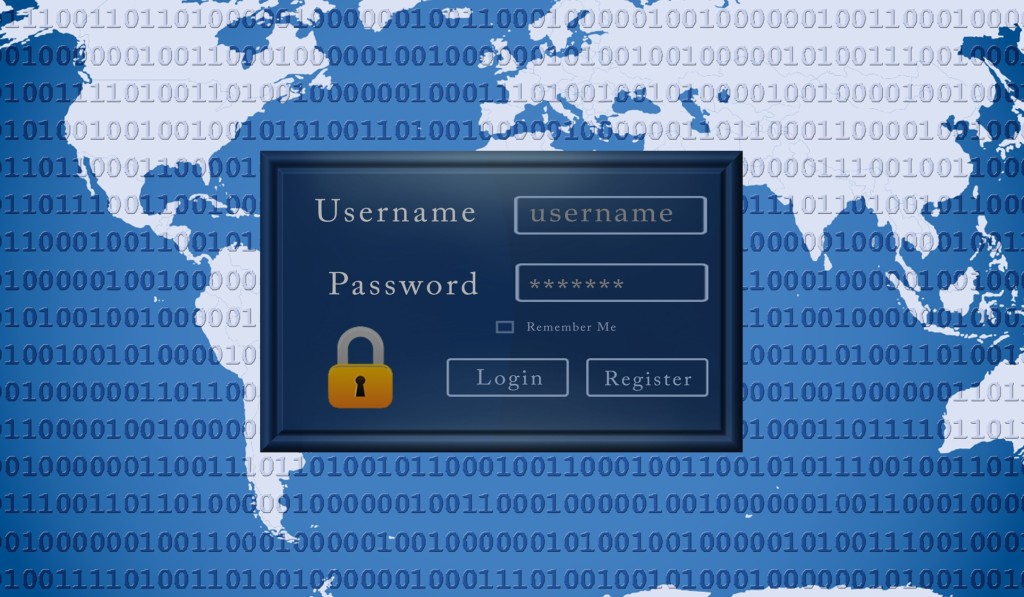
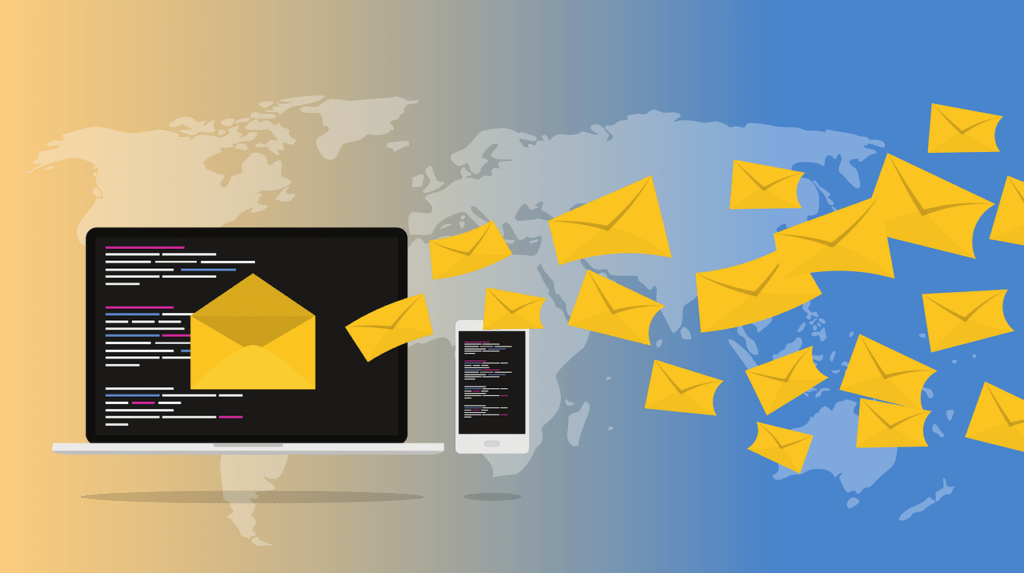
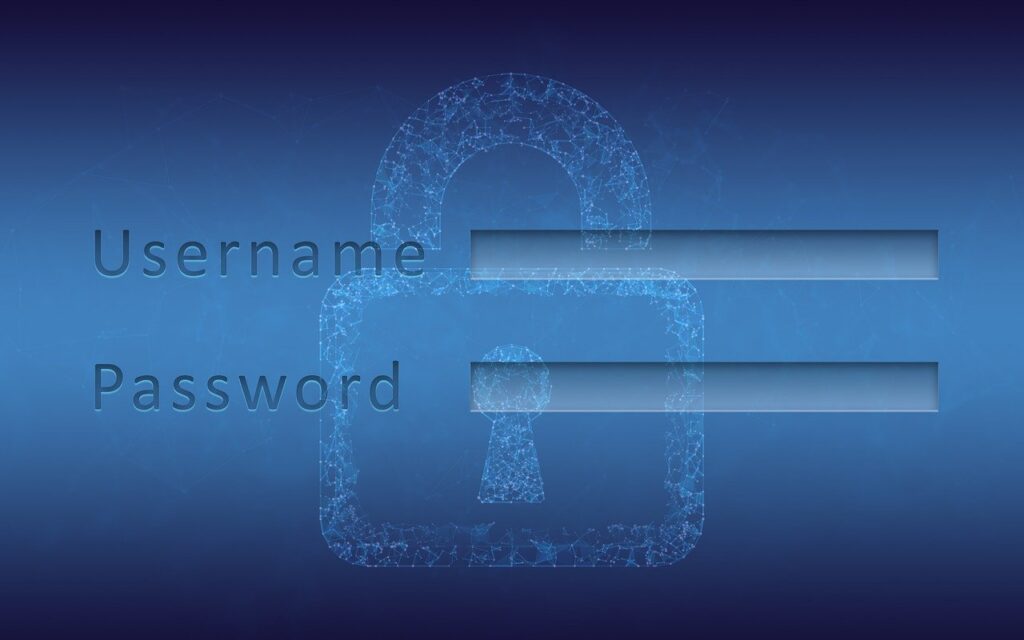
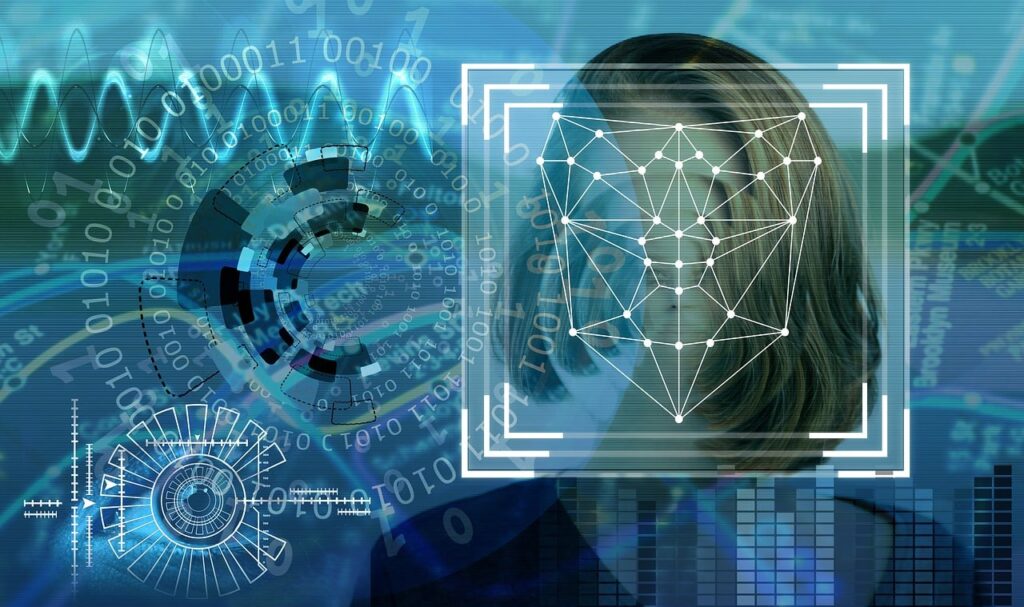
Comments are closed.