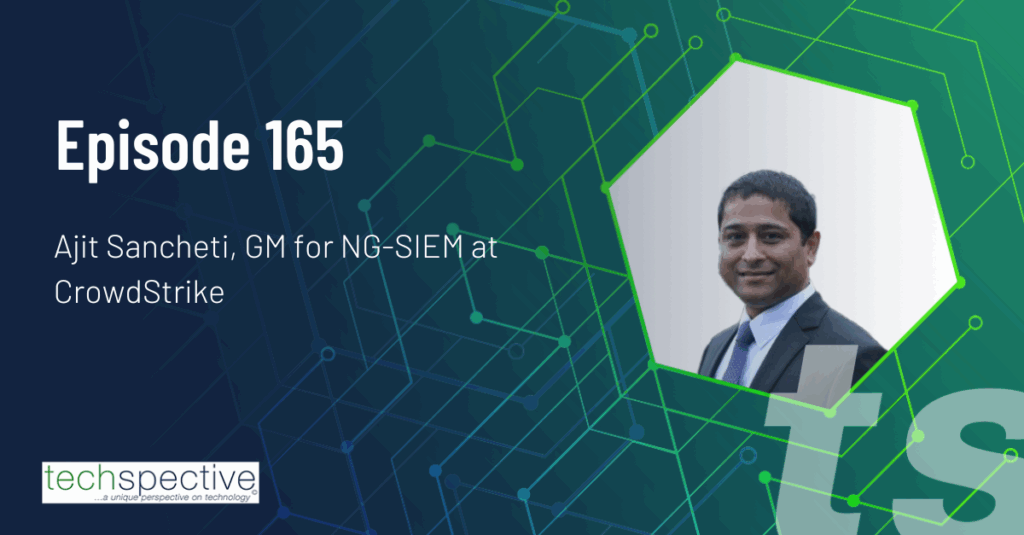Microsoft Access users often face problems related to corruption in Access database (MDB/ACCDB) files. When the Access database gets corrupted, users may encounter certain errors or problems, such as being unable to access or open the database file, certain objects, such as tables or forms not opening, and various others. The only way to resolve such problems is by repairing the corrupt Access database file. In this article, we will discuss the ways to repair the corrupt Access database file and fix the problems related to database corruption. However, before proceeding, let’s understand the reasons for corruption in Access database files.
Reasons for Corruption in Access Database Files
Some common reasons behind corruption in Access database (MDB/ACCDB) include:
- Interruptions, like network issues or power outages, while editing the data
- Frequent edits in Memo fields
- Bugs in VBA code
- Hardware failure, storage drive issues, etc.
- MS Access database file is being used by multiple users with different JET Engine Service Packs at the same time
Methods to Repair Corrupt Microsoft Access Database
Here are some methods you can use to repair a corrupt Access database and recover the data.
Method 1: Import Objects from Corrupt Database File into a New Database File
If the Access database file is corrupted, you can try to recover the objects from the corrupted database file. To do this, you can import the contents from the corrupt file into a new database file. Here’s how to do so:
- Launch MS Access and click on the Blank desktop database option.
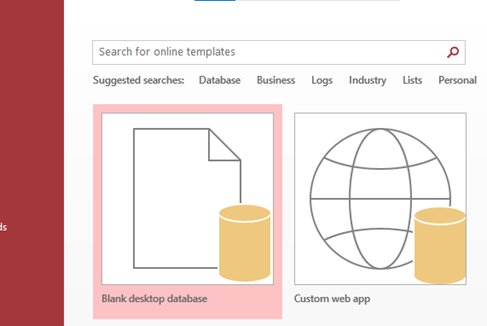
- Enter a name for the new file and click on Create.
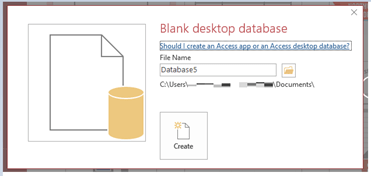
- Then, click on the External Data tab and select the Access option. It will open the Get External Data – Access Database window.
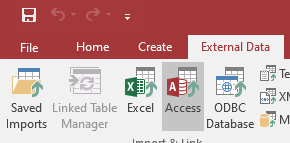
- Click on Browse to select the corrupted Access database file.
- Then, choose the Import tables, queries, forms, etc. option and click OK.
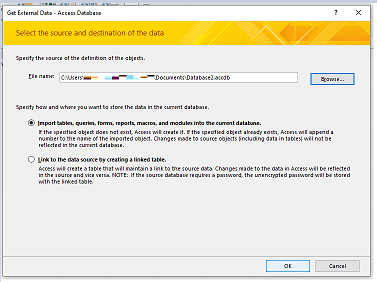
- In the Import Objects window, select the objects you want to import from the corrupt database file into the new one.
- After choosing the required objects, click on OK.
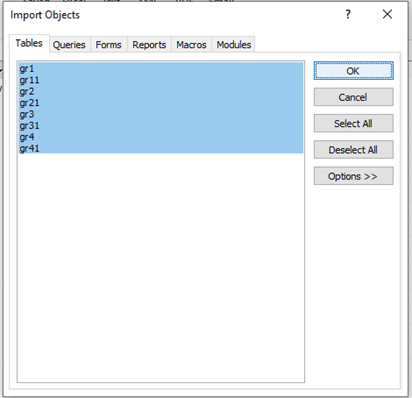
- Once the import process is complete, click Close.
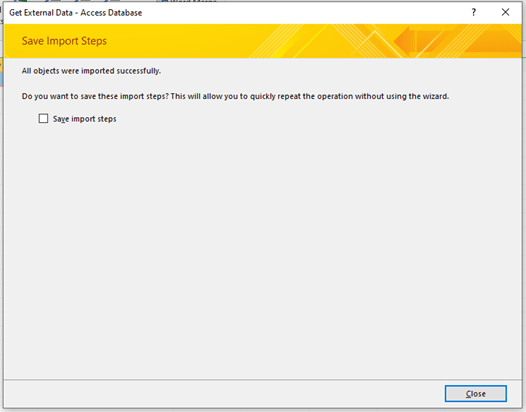
Method 2: Repair Corrupt Access Database using Compact and Repair Utility
You can repair the corrupted MS Access database using the Compact and Repair utility. It is a built-in utility in MS Access that helps repair minor corruption issues in Access database files. Follow the steps given below to perform Access database repair using the Compact and Repair utility:
Scenario 1: If you are able to open the Access database file
- Open the problematic Access database file and click on Database Tools.
- Click on the Compact and Repair Database option.
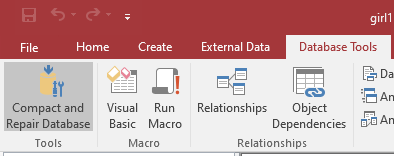
It will recalculate the table indexes, eliminate any unused space in the database, and fix the issues that might have caused corruption.
Scenario 2: If you are unable to open the Access database file
- Launch the MS Access application.
- Click on the Blank desktop database option.
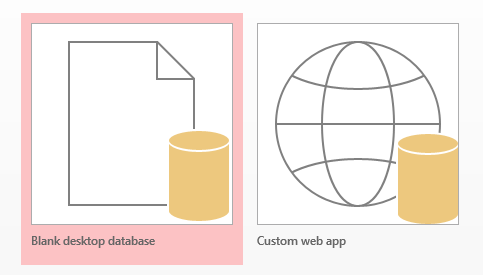
- Click on File & Close.
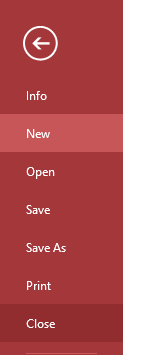
- Now, click on Database Tools in the menu bar and then click on Compact and Repair Database.
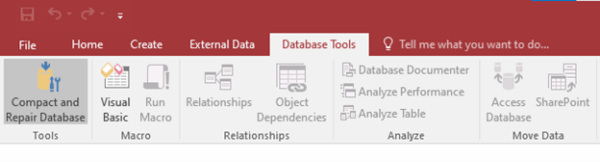
- In the Database to Compact From window, select the corrupted database file and click Compact.
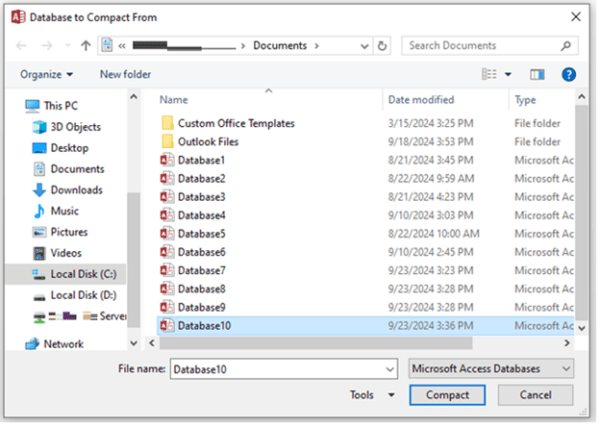
- In the Compact Database Into window, enter a new name in the File name field and then click Save.
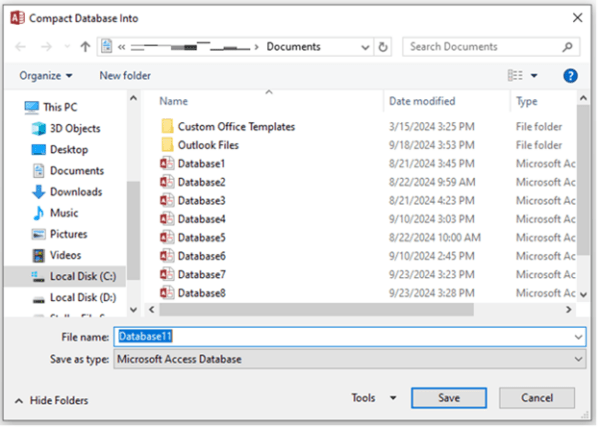
After the repair process is complete, you can check the repaired file at the same location where the original file is stored.
Method 3: Use an Advanced Access Database Repair Software
If the Compact and Repair utility fails to fix the database corruption problems, then you can take the help of an advanced Access database repair software, such as Stellar Repair for Access. This software can easily repair corrupt Access database (both MDB and ACCDB) files. It can recover all the objects, like tables, forms, queries, etc., from even severely corrupt database files. It also provides a preview of the recoverable data before saving it. This software is recommended by MVPs and IT professionals and supports repairing of database files created in Access 2019, 2016, 2013, and earlier versions.
Here are the steps to repair a corrupt Access database using Stellar Repair for Access:
- Download and install Stellar Repair for Access on a Windows PC.
- Launch the software, click on Select Database, and then click Browse to select the corrupted Access database file.
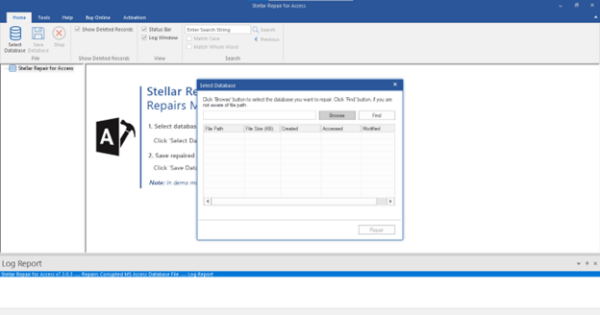
- After selecting the database file, click on Repair.
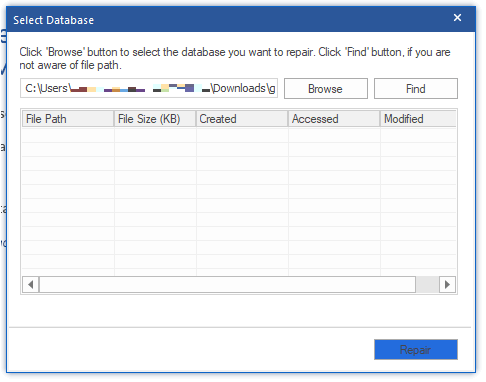
- When the repair process is complete, the software will display all the recovered objects in a tree-view structure. Click on any object to see its enhanced preview.
- Select the objects you want to recover and click on the Save Database option.
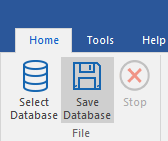
- Now, choose a location to save the repaired Access database file.
The repaired database file will be saved at the given location.
Conclusion
Access databases may get corrupted due to numerous reasons. However, you can easily repair the corrupted Access database by following the methods discussed in this article. However, the easiest and quickest way to repair the corrupt Access database is by using an advanced Access database repair software, such as Stellar Repair for Access. This software can recover all the objects, including tables, queries, macros, modules, and even deleted records from the corrupt or damaged database files.
- Future-Proof Your Compliance: What to Look for in 2025 - July 11, 2025
- How WordPress Is Evolving into an Enterprise Platform - July 11, 2025
- Advanced Tech Solutions For Managing Work Availability - April 14, 2025