If you’re like me, you downloaded and installed the latest build of the Windows 10 Technical Preview as soon as Microsoft made it available. If so, you might also have noticed that when Windows 10 tries to install new updates it produces an error that reads:
There were some problems installing updates, but we’ll try again later. If you keep seeing this and want to search the web or contact support for information, this may help – (0x80246017).
What do you expect? It’s a beta version of the operating system. It’s bound to have some issues. Acccording to SuperSite for Windows you can fix this particular error with some manual modifications to the Windows Registry. The post on SuperSite for Windows includes detailed instructions for hacking the Registry, as well as screenshots so you can see what it should look like before and after you make the necessary changes.
However, Microsoft recommends that you not mess with the Registry, and suggests customers just remain patient. In response to a thread in the Windows Insider Program forums titled Error 0x80246017 after KB3035129 update, a Microsoft support engineer explained:
KB3035129 included a code change which unintentionally had the side effect of changing targeting for builds, allowing builds that are exclusive to Microsoft employees to appear available. No new builds are available which are newer than 9926 at this point. We will issue another update shortly to correct the issue and ensure that Windows Insiders are able to successfully get the next build which is made available to you. We apologize for the confusion and thank you for your continued participation and feedback.
The issue may be annoying, but it’s benign and–according to Microsoft–temporary. Just be patient and Microsoft will soon correct the issue.
Update: On February 4 Microsoft released Windows 10 Technical Preview Update Rollup. The patch addresses this 0x80246017 issue along with a plethora of other issues:
- XBOX Live-enabled games that require sign-in do not launch, and incorrectly display the message, “To use this app, you need to sign in with the Microsoft account that was used to download it.”
- The Start Menu fails to launch shortly after install
- The shortcut for the new Store (Beta) does not appear on the taskbar
- The user remains at the “Please Wait” screen when attempting to sign in with a Smart Card connected
- Virtual machines (VMs) lose connectivity to virtual hard drives (VHDs)
- Users receive Error 0x8E5E05E2 when installing apps
- The system stops responding when installing apps from the Store
- There is a delay when opening a new tab in Internet Explorer
- The system fails to resume from sleep when connected to multiple monitors with some graphics drivers
- The user is presented with the incorrect End-User License Agreement (EULA) during upgrade
- The Settings app incorrectly reports that new builds are available, which return error 0x80246017 when attempting to download
- The screen doesn’t properly refresh after rotating between portrait and landscape
- Creating a virtual machine or bringing a HyperV host under management results in error 0x80200065 – “The transfer was paused because the computer is in power-saving mode. The transfer will resume when the computer wakes up.”
- Windows Remote Desktop Client crashes when playing video or displaying fast moving images in a remote session
- Reliability improvements for virtual machine live migrations
- Reliability improvements to prevent some system crashes
- Reliability improvements to prevent possible data corruption
- Increased power efficiency to extend battery life
- When Security Automation Meets Agentic AI - September 12, 2025
- Rethinking Cybersecurity in the Age of AI and Digital Twins - August 25, 2025
- 10 Clever Tech Gadgets Every Student Will Actually Use - August 21, 2025
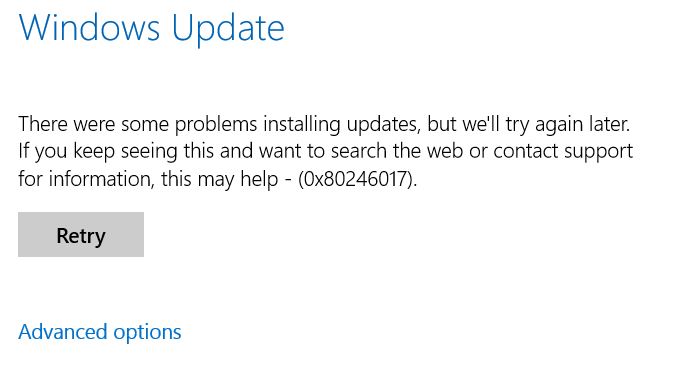
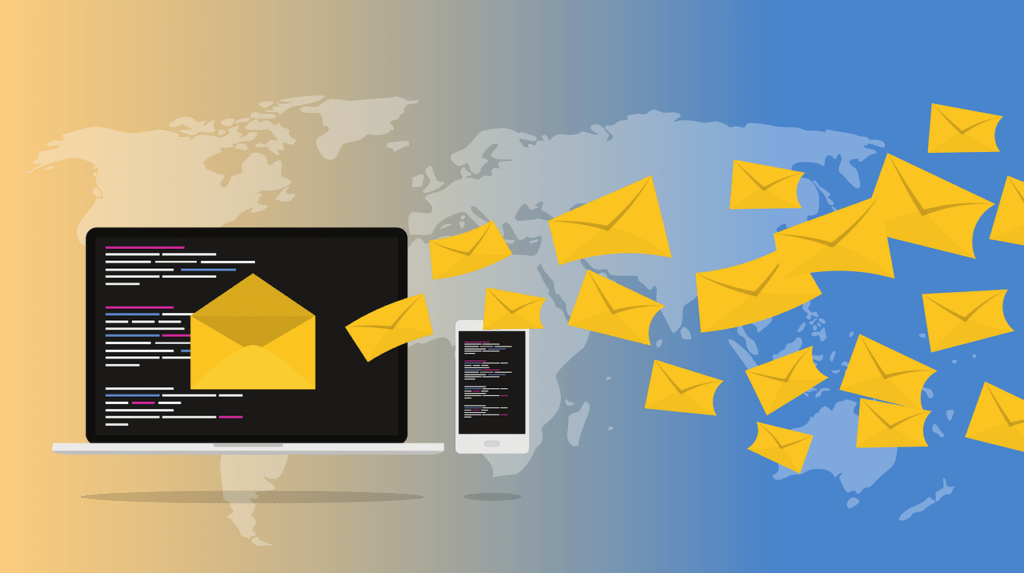
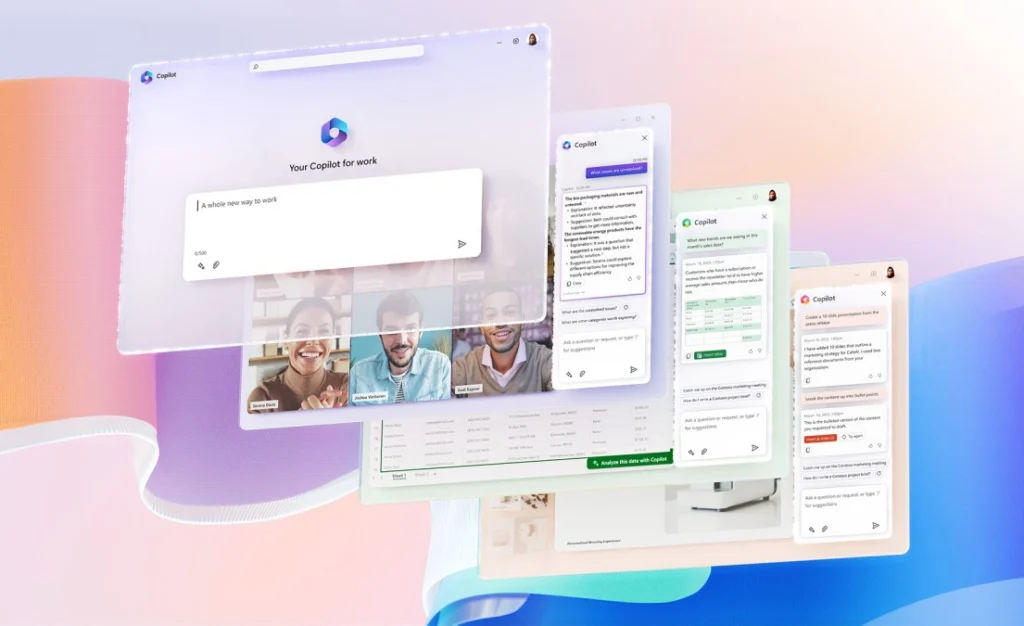
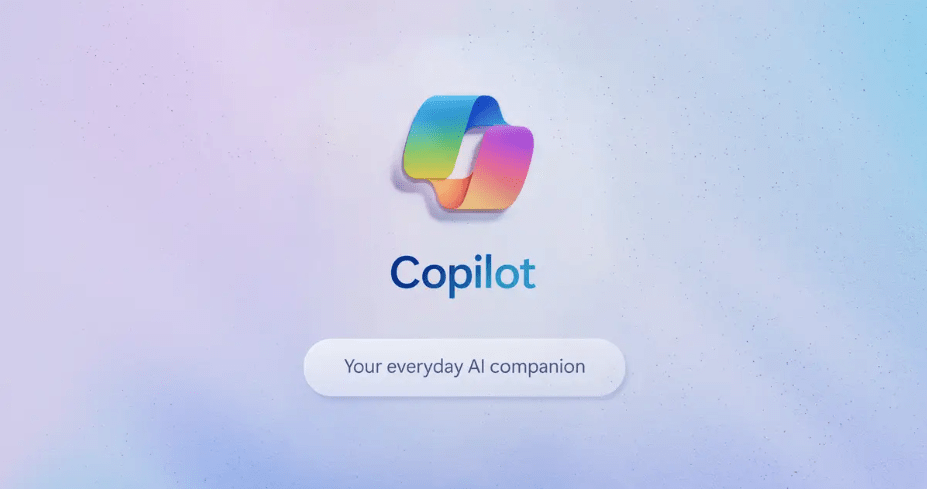
Simple solution:
-Open regedit (ctrl + r -> regedit.exe)
-Go to HKEY_LOCAL_MACHINESOFTWAREMicrosoftWindowsSelfHostApplicability
-Delete ThresholdInternal value
-Delete ThresholdOptedIn value
-Set ThresholdRiskLevel to low
-Set BranchName to fbl_awesome1501
-Try to update again
Source and other ways to fix that error:
http://druss.co/2015/05/fixed-cannot-update-windows-10-error-0x80246017/