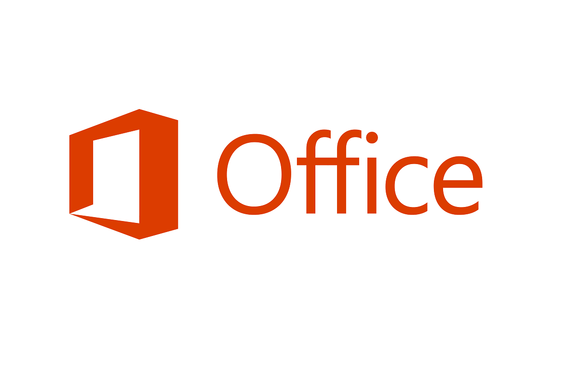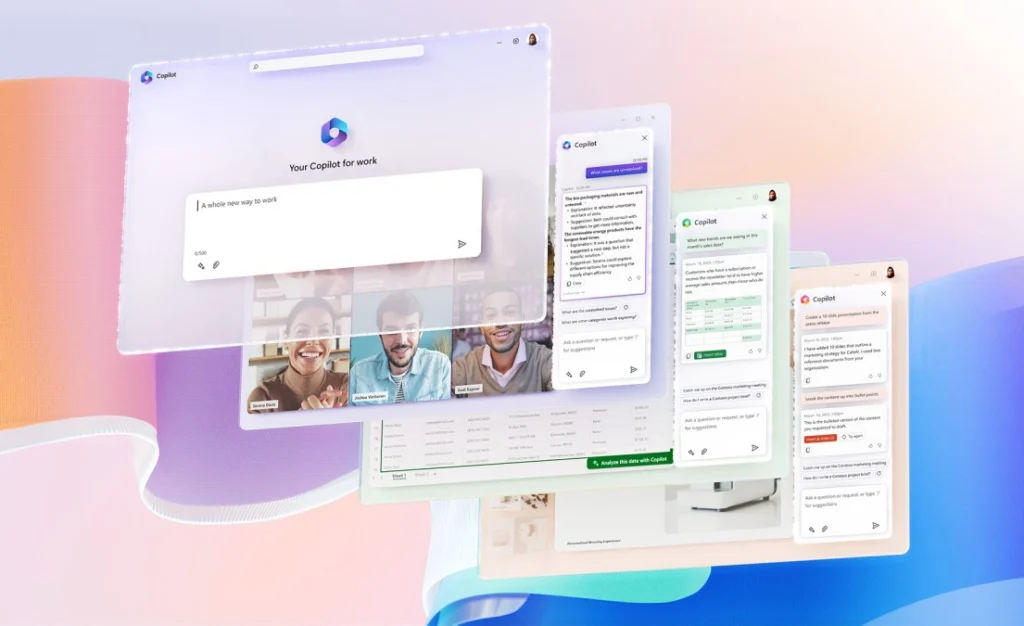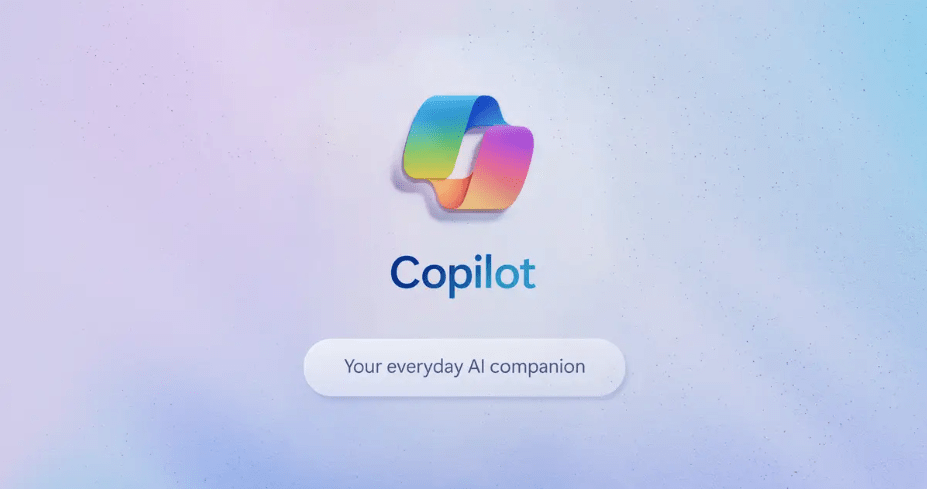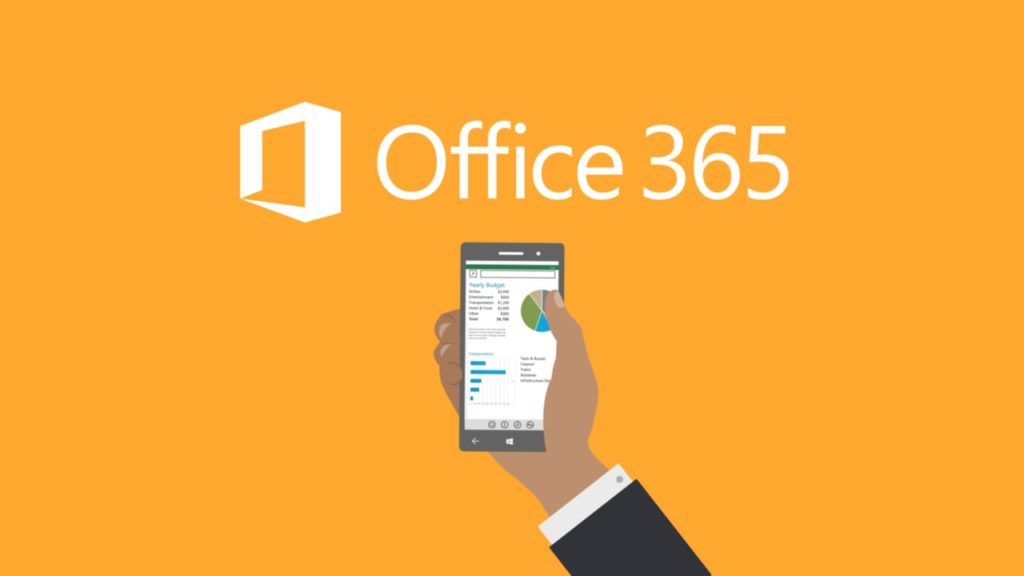I’m a huge fan of Office 365 and I have written repeatedly about how Office 365 is simply a mathematically better way to buy Microsoft Office than purchasing the suite outright the old-fashioned way. But, you can’t really beat free.
Office Online and the free native Office apps Microsoft is offering across all of the major mobile platforms mean that you don’t necessarily have to spend a penny to use the Microsoft Office tools. Microsoft has steadily improved the features and capabilities of the free online and mobile versions and the tools are more than adequate for most average users.
That said, there are still a number of unique perks and benefits you can only get by subscribing to Office 365, so there is still some incentive for some customers to pay for it. I wrote an in-depth article comparing the two:
Microsoft Office, once an expensive investment (or furtive appropriation), is now available in free as well as paid forms, on basically any device with a screen.
And the goodies keep coming. The original, browser-based Office Online has steadily gained features. Microsoft also recently revealed that Office for Windows 10 apps will be preinstalled and free to use on Windows 10 smartphones and small tablets—joining native, no-cost apps that already exist for iOS and Android.
At the same time, Microsoft has added a number of perks and incentives that make the online-subscription-based Office 365 a very attractive upgrade.
The challenge is no longer access, but choosing the right version for you. Here’s how to decide which to use.
What’s free
Office Online offers the core four: Word, Excel, PowerPoint, and OneNote—the same as you’d get with the Office Home & Student 2013 suite. You can also use Outlook.com for email rather than paying for Outlook. Factoring in all five, you have the equivalent of the Office Home & Business 2013 suite—for free. It won’t cost you a penny.With both the Office Online apps and the Office apps for mobile devices, though, the versions that Microsoft provides for free have limited functionality compared with the paid equivalents.
For example, if you compare the Home ribbon in Word Online with the Home ribbon in Word 2013, the two are almost identical. You can copy, cut, and paste, change the font characteristics, and so on. A few features you might miss: Word Online lacks the Format Painter feature that lets you copy formatting from one section to another, and it doesn’t have a few of the font options, like Text Effects and Typography, or Change Case.
Word Online has the basic paragraph formatting options, including bulleted or numbered lists, and the ability to align text left, right, or center. However, it doesn’t have some of the features available in Word 2013, such as shading, borders, or multilevel lists.
Where the real difference comes in, though, is the ribbon options that simply don’t exist in Word Online. If you look at the tabs across the top of the ribbon, you’ll see that Word 2013 has two ribbons that don’t exist in Word Online: References and Mailings. Mailing allows you to print envelopes and labels, and manage mail merge printing of Word documents. References contains features you need for more advanced documents—things like table of contents, citations and bibliography, captions, index, and table of authorities. Footnotes is also part of the References ribbon in Word 2013, but it’s available in Word Online under the Insert ribbon.
With the mobile apps, users can view, create, and edit Office documents for free, and sync those files with Microsoft OneDrive or Dropbox cloud storage. However, only paying customers are able to do things like change track or accept changes, or format text into columns.
What’s not
If you need more than basic document creation and editing capabilities, the free Office Online apps aren’t for you. Getting access to the more advanced functionality requires investing in the Microsoft Office suite, and the best way to get Microsoft Office is with an Office 365 subscription.
Read the full story on PCWorld to help you decide which version of the Office tools is best for you: Office Online vs. Office 365: What’s free, what’s not, and what you really need.
- Cybersecurity’s Unsung First Responders Step Into the Spotlight - October 16, 2025
- How AI and Integration Are Transforming Software Security - October 13, 2025
- Fighting Machines with Machines: How AI Is Redefining the SOC - October 6, 2025