I assume you have some sort of password set up to prevent unauthorized access to your Windows 10 tablet or PC. If you have a device capable of using Windows 10 facial recognition, hopefully you’re using that as well. The question, however, is do you remember to lock your Windows 10 device every time you walk away?
Probably not. That’s why the new remote lock feature of Windows Hello is awesome. It pairs Windows Hello with your smartphone so it can detect when you walk away and lock the device automatically.
One of my favorite features of Windows 10 is the Windows Hello facial recognition capability. I am still amazed at how quickly Windows can log me in as soon as I glance at the camera. With the upcoming Creators Update, though, Windows Hello will also be able to log you out.
The new feature of Windows Hello will allow you to use a paired iPhone, Android or Windows Phone smartphone to detect when you walk away from your PC or tablet and automatically lock it for improved security and privacy. A Microsoft blog post explains, “This remote lock feature works with smartphones, fitness bands or any device that’s paired to your PC or tablet.”
The additional security afforded with this remote lock capability of Windows Hello addresses an issue I have been talking about for years. Requiring authentication in order to gain authorized access to a computer or device is great, but it doesn’t help you if a thief obtains your smartphone while it’s already unlocked, or if somebody walks past your computer before it times out.
For example, my iPhone is configured to auto-lock after five minutes of inactivity. That is the longest available setting other than “Never”. That means that if I have used Touch ID or my passcode to unlock the device, a thief has five minutes to steal the iPhone before it will lock. Once they have it, as long as they ensure it never remains inactive for more than five minutes it will remain open and they will have access to apps and data on the device. The thief can also go into the Settings and disable auto-lock by setting it to “Never”.
The same issue occurs with computers. When I was a network administrator we imposed policies on endpoints that would automatically lock the system after 15 minutes of inactivity to ensure the systems and data would be protected even if a user forgot to log out and left to grab lunch or for the day. While 15 minutes is better than never, it is still a pretty wide window of opportunity for unauthorized access before the system would time out.
Read the full story at Forbes: Windows Hello Learns To Say Goodbye In Windows 10 Creators Update.
- Anaconda Wants To Bring Order to Enterprise AI Chaos - November 20, 2025
- Why AI Agents Need Guardrails — And Why Everyone’s Talking About It - November 20, 2025
- How Orca Security is Redefining Cloud Protection Through Context and Coverage - November 14, 2025
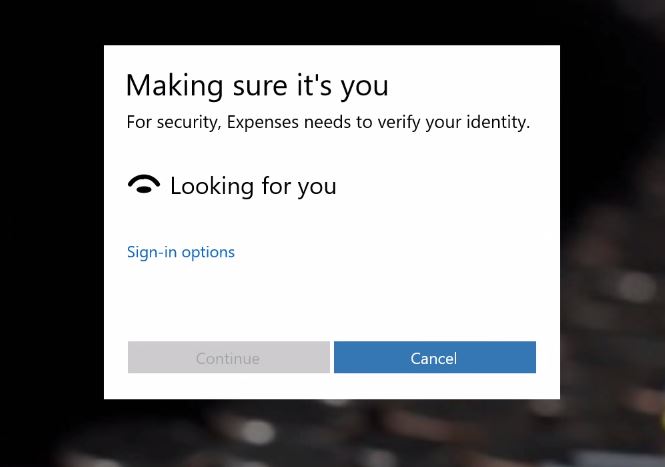



How you enable it and pair with iPhone ?
First, you need to install the Windows 10 Creators Update that starts rolling out today. Then, you need to go into the Bluetooth settings and pair your smartphone. Once Windows 10 is paired with your smartphone, go to Settings — Accounts — Sign-in Options and check the box for Dynamic Lock.
thank you very much…it work very smoothly
Thanks for sharing such an informative post, and it works perfectly.