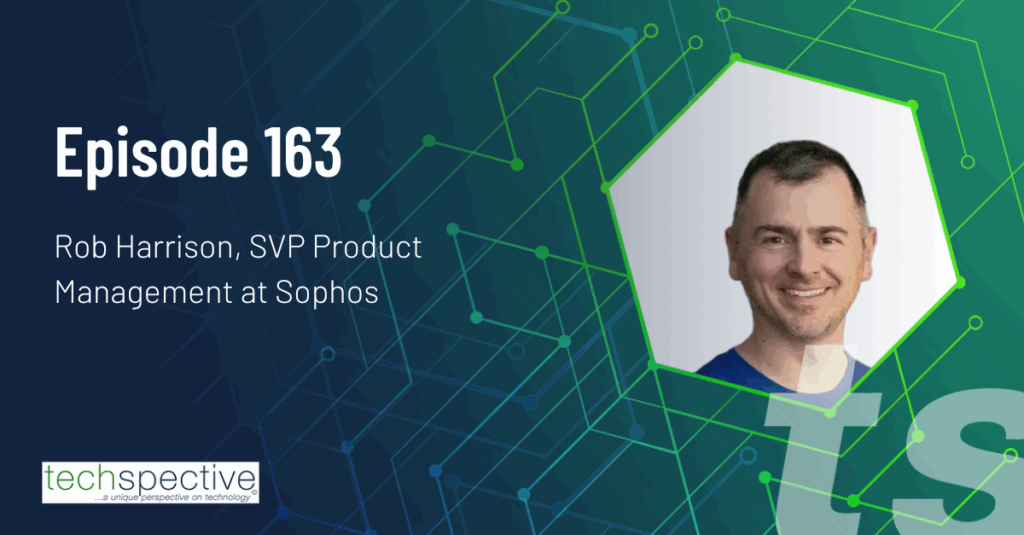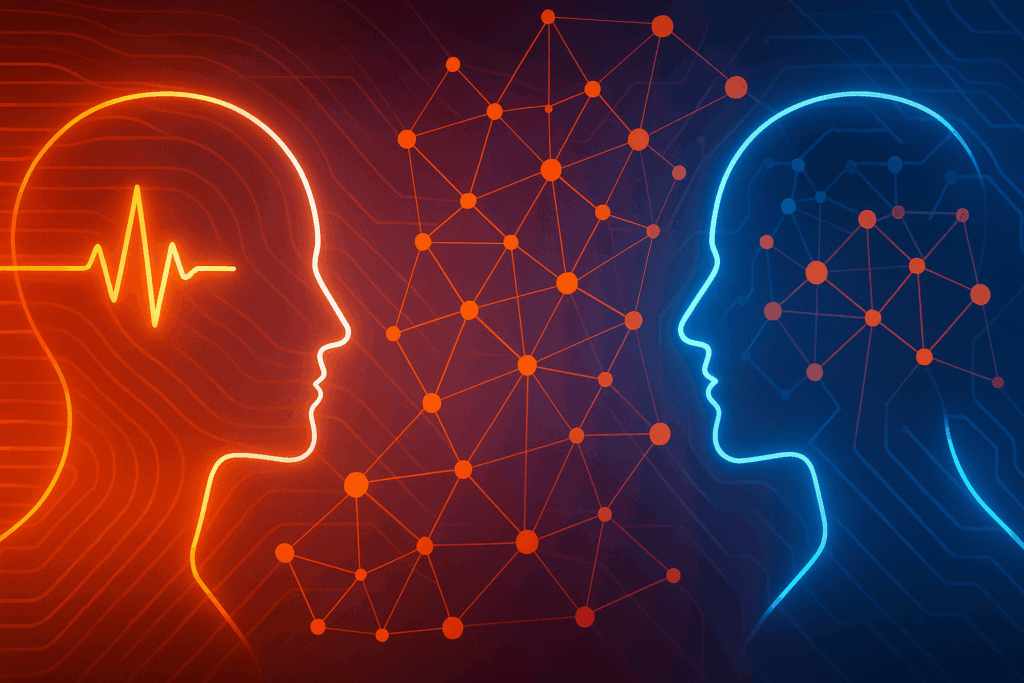Emails play an important role in our personal and professional lives. Being a long-term Outlook user, I rely upon it to manage emails, contacts, appointments, and much more. Like every other software, Outlook is not immune to issues. I have had my fair share of issues with PST file corruption. When a file is corrupted, Outlook fails to recognize it as a valid file, eventually rendering it inaccessible, so eventually, you lose the data.
Recently, one of my PST files got corrupted, I tried out a few Outlook PST repair tools, including Microsoft’s built-in repair tool, Scanpst.exe. Ultimately, I settled down with one – Stellar Repair for Outlook.
In this review, we will explore –
- Stellar Repair for Outlook’s ability to repair corrupted PST files
- A comparison of its repair speed and success rate with other third-party tools
- Accessing the user-friendliness, features, pricing, and other functionalities
Overview of Stellar Repair for Outlook
Stellar Repair for Outlook’s capabilities exceeds that of several other repair tools in tackling large and severely corrupted PST files. You can repair and extract various mailbox items, such as emails, attachments, calendars, contacts, and lost or even the items you deleted accidentally. This tool scans and extracts data from a damaged PST or OST file repairs it and saves it as a new usable PST file. Moreover, you can also preview the recovered items before saving them.
Causes of PST File Corruption
Using Stellar Repair for Outlook is not necessary for everyday hiccups. However, when you come across these errors, it might be a sign of a bigger problem. Let us have a look at a few common scenarios that may corrupt your PST files –
- When your system’s hardware is faulty, such as a failing hard drive, it will damage the storage area where you saved your PST file. On the other hand, bugs and glitches lead to disparities when data is written in a PST file. This eventually leads to corruption.
- When you face issues such as unexpected power outages or improper shutdowns, it usually disrupts the PST file-writing process, leaving it in a vulnerable state. This could potentially corrupt your data.
- When you force close Outlook by clicking the “X” button, it interrupts Outlook’s normal writing cycle, which maintains the PST file. This could lead to unsaved changes, incomplete updates, and interrupted background processes, eventually resulting in corruption.
- Microsoft’s repair tool, Scanpst.exe, resolves simple PST errors but provides limited data recovery and struggles with handling large and severely corrupted files. Moreover, there is no guarantee that Scanpst.exe will repair your corrupted PST files. Sometimes, it can even further damage the file.
- PST file corruption often results in lost Outlook mailboxes. Outlook usually suggests a simple restart to repair the file automatically. When automatic repair fails, Outlook suggests creating a new file and backing up your existing file. But these solutions aren’t always effective. Moreover, corruption caused by malware attacks or viruses is even more challenging to fix.
System Requirements
Required System Configuration
- Processor: Intel-compatible (x64)
- Operating System: Windows 7, 8, 8.1, 10, and 11 (x64 edition only)
- Memory: 8 GB (recommended) 4 GB (minimum)
- Hard Disk: 250 MB for installation files
- MS Outlook Support: Microsoft Office 2007, 2010, 2013, 2016, 2021 and 365
My System Configuration
- Processor: Intel Core i7 (x64)
- Operating System: Windows 11
- RAM Memory: 16 GB
- ROM Memory: 500 GB
- MS Outlook Support: Microsoft Office 2016
Testing the Corrupted PST File
I tested two corrupted PST files through a few Outlook PST repair tools, such as Systools, Erasure, and eSoftTools. Let us have a look at the results –
- 124 MB PST file
- Stellar Repair for Outlook – 59 seconds
- SysTools Outlook Recovery – 1.52 minutes
- Shoviv Outlook PST Repair Tool – 1.44 minutes
- ScanPst.Exe – 7 minutes.
- 1 GB PST file
- Stellar Repair for Outlook – 6 minutes
- SysTools Outlook Recovery – 7.23 minutes
- Shoviv Outlook PST Repair Tool – 7.52 minutes
- ScanPst.Exe – Couldn’t process the file.
*the time provided here is what it took for me to process the files. It may differ depending on the level of corruption and file size.
Advantages Over Other Third-Party Tools
A few features that give Stellar Repair for Outlook its edge over the other tools are –
- Selective Mailbox Recovery
- Option to preview repaired files before saving them
- User-friendly interface. Compared to the rest, Stellar’s Graphical User Interface (GUI) is much simpler
- Repairing speed and performance
- Stellar has a positive reputation in the software market
Stellar Repair for Outlook is built in such a way that even a person with limited or no technical knowledge can navigate the entire process from start to end.
Key Features of Stellar Repair for Outlook
Stellar Repair for Outlook is a powerful tool designed to repair and extract mailbox items. This tool can help you recover Outlook calendars, contacts, emails, or any other data that may have been deleted by mistake, corrupted, or inaccessible. Let us have a look at a few of its core features –
Recovering Deleted Emails – You may have deleted important emails accidentally; now, if you need them back, you’ll need to recover your entire inbox. This is a time-consuming process. Thankfully, using Stellar Repair for Outlook, you can choose what folders and emails you need to recover specifically. Moreover, this also provides a preview of the deleted items marked in red.
Comprehensive File Support and Repair – It repairs and saves files in multiple formats, including HTML, MSG, EML, PST, and PDF. This tool also repairs corrupt OST and PST files of Outlook 2007, 2010, 2013, 2016, 2019, and 2021.
Version Compatibility – This tool is compatible with Windows 7, 8, 8.1, 10, and 11 (x64 edition only.) It also supports MS Office 365, 2007, 2010, 2013, 2016, 2019, and 2021.
Enhanced Email Management – You can quick-save your preferred emails from the preview section in various formats, including RTF, MSG, HTML, and PDF. Using its advanced find option, you can also easily locate emails based on specific criteria.
Preview Functionality – Going through a lengthy recovery process only to find that the data you need is not there in the file. That’s frustrating. In this tool, you can preview the files before saving them so you are sure of what data you’ve recovered.
Installation and User Interface
Now that we’ve seen what Stellar Repair for Outlook can do, let us check out the steps to install and repair the PST files.
- Download Stellar Repair for Outlook from the official website.
- Double-click on “StellarRepairforOutlook-Professional.exe” to launch the setup installer.
- On the License Agreement window, select I accept the Agreement and click on Next.
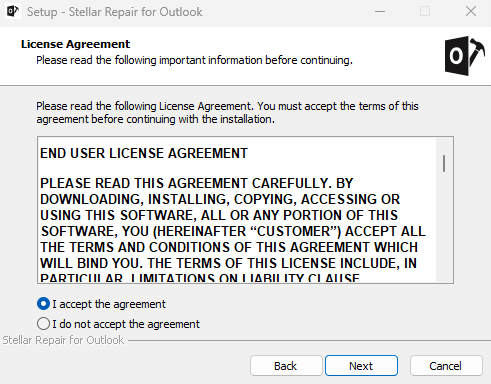
- Now, select your desired destination path and click on Next.
- Check the boxes in the Select Additional Tasks dialog box and select Next.
- Click on Install to begin the installation process. Launch the Stellar Repair for Outlook tool after installing it.
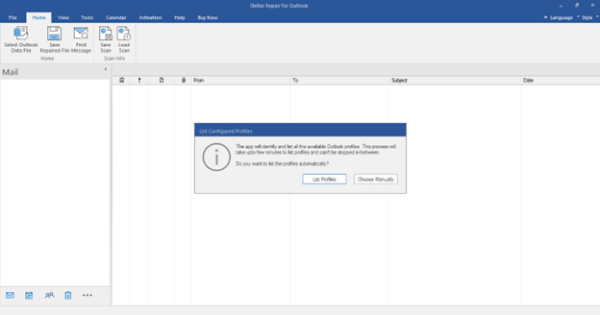
- Stellar Repair for Outlook has a simple Graphical User Interface (GUI) resembling that of Microsoft Office 2016.
Steps to Repair PST Files
Let us have a look at the step-by-step process of how to repair a corrupted PST file –
- Run Stellar Repair for Outlook.
- The List Configured Profiles dialogue box is displayed once the tool is launched.
- Once you click on LIST PROFILES, all the available Outlook profiles are listed automatically.
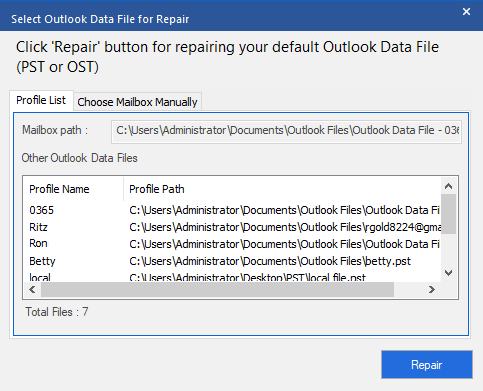
- All the profiles will be listed on the Select Outlook Data File for Repair dialogue box. You’ll also find two tabs here:
- Profile List – You can select the required Outlook profile from the list to repair.
- Choose Mailbox Manually – You can use this tab if you know the location of the file. Under this tab, you’ll find two options:
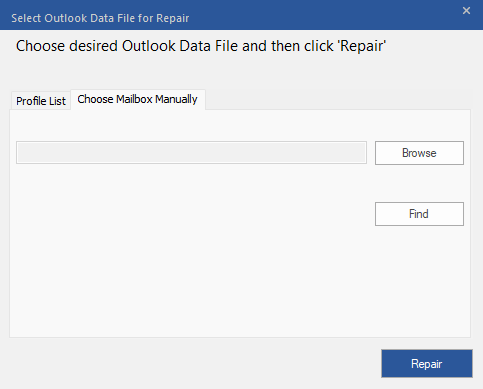
- Browse – You can use this option if you know the file’s location.
- Find – You can use this option to search for PST files on your drives, folders, and subfolders.
- Select the required Outlook profile and click REPAIR to start the repair process.
- Once your file is repaired, a Repair Complete dialogue box appears with the message ‘Selected file has been repaired.’
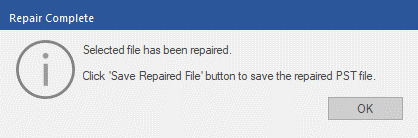
- Click OK.
- You can preview the repaired file before saving it. The preview of the mailbox data will be available in a three-pane structure:
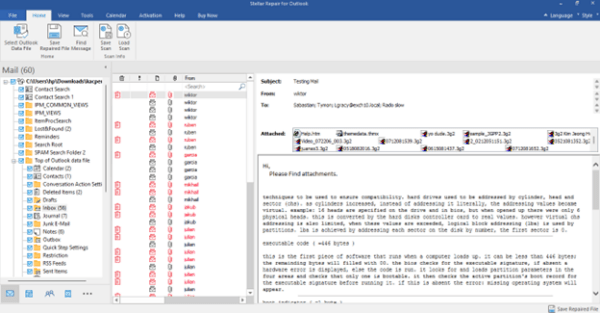
- Left Pane – You can find the navigation tree here. It displayed all the files and their mailboxes, folders, and subfolders.
- Middle Pane – Here, you can find a list of the mailbox items that you selected from the left pane in a tabular format
- Right Pane – Here, you can find a preview of the items you select on the middle pane.
- You can view the log report from the View ribbon at the top of the screen. Under the same ribbon, you can use the Save Log option to save it to your desired folder.
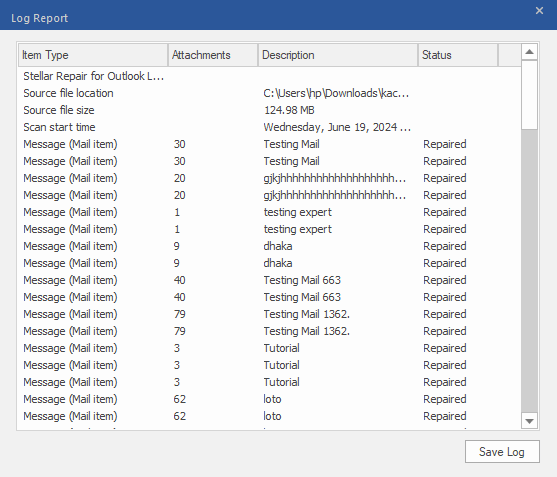
I ran a 124.98 MB corrupted PST file to check the speed, performance, and much more. Surprisingly, the entire process, from locating the file to repairing it and saving it, took about 1.04 seconds.
Editions and Pricing
Stellar Repair for Outlook comes with three editions that suit your requirements and budgetary needs. Let us have a look at them:
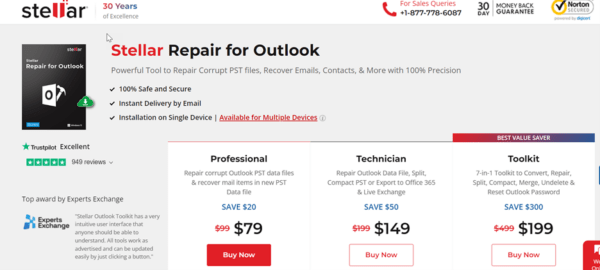
Professional
- It costs $79 for a 1-year subscription and $99 for a lifetime license.
- You can repair corrupt Outlook PST files.
- You can save data in various formats like RTF, HTML, PST, EML, or PDF.
- It enables you to include or exclude specific emails while saving recovered mail items to a new PST file.
Technician
- It costs $149 for a 1-year subscription and $249 for a lifetime license.
- You can export the repaired PST directly to Live Exchange or Microsoft Office 365.
- You can split larger PST files into smaller ones.
- It enables you to extract and store email attachments at user-specified locations.
Toolkit
- It costs $199 for a 1-year subscription and $299 for a lifetime license.
- It has all the features of Professional and Technician editions.
- You can recover deleted items and passwords from Outlook.
- It allows you to convert multiple OST files into PST in a single batch.
- You can compact and split converted PST files based on the date, size, mail ID, and folder.
The Verdict
Stellar Repair for Outlook is a trustworthy and reliable tool for those struggling with PST file corruption. Its performance and user interface are the two things that grabbed my attention. Unlike other tools, which have dozens of options spread across, Stellar has limited it to only those that are required. This tool has a proven track record of recovering emails and other mailbox items with 100% integrity. The best part is that you can preview the repaired files before saving them.
However, the limitations I noticed are that this tool is only available for Windows OS; while the price tag is justified for the features it offers, it might still be a bit on the higher side. Overall, Stellar Repair for Outlook earns 4.5 out of 5 for its ease of use, effectiveness, and speed in repairing PST file corruption.
- Future-Proof Your Compliance: What to Look for in 2025 - July 11, 2025
- How WordPress Is Evolving into an Enterprise Platform - July 11, 2025
- Advanced Tech Solutions For Managing Work Availability - April 14, 2025