The Microsoft Surface Slim Pen 2 is a digital pen designed for use with Microsoft Surface devices. The pen is designed to provide a natural writing and drawing experience, making it a great option for artists, designers, and students. The pen has a sleek and stylish design, and it comes in a variety of colors to match your Surface device.
I have used almost every model of the Surface lineup since Microsoft launched the original Surface Pro. I am a huge fan in general, but the Surface Pen experience is an area that I was never really impressed with. It was a good concept in theory—but the tactile experience of trying to write or draw with a plastic tip on a glass surface was less than ideal. Securely storing the Surface Pen was always an issue as well. The Surface Slim Pen 2 solves both of those issues.
Fast and Fluid
One of the standout features of the Surface Slim Pen 2 is its precision and accuracy. The pen has 4,096 levels of pressure sensitivity and precision tilt detection, which allows for a natural writing and drawing experience. It has a low latency and high refresh rate, which means that there is a minimal lag between the pen tip and the cursor on the screen, which makes it feel like you are writing on paper. The pen also has an eraser on the end that allows you to quickly erase mistakes, just as you do with a traditional pencil.
The device has an integrated rechargeable battery, so you never have to worry about running out of power. The Surface Slim Pen 2 has a magnetic design and stores securely in the Signature Keyboard of a Surface Pro or on the bottom of the front of the Surface Laptop Studio. There is an LED light near the side button that indicates when the pen is charging or lets you know when the battery is running low. It automatically charges while it is stored, though, so it is generally ready to go.
The pen also has two buttons—one on the side and the endcap button. The side button defaults to selecting things or initiating the lasso select tool. The endcap button, however. can be configured to perform different actions, such as opening specific apps or tools. This can be a great time saver for people who use their Surface device for work or school.
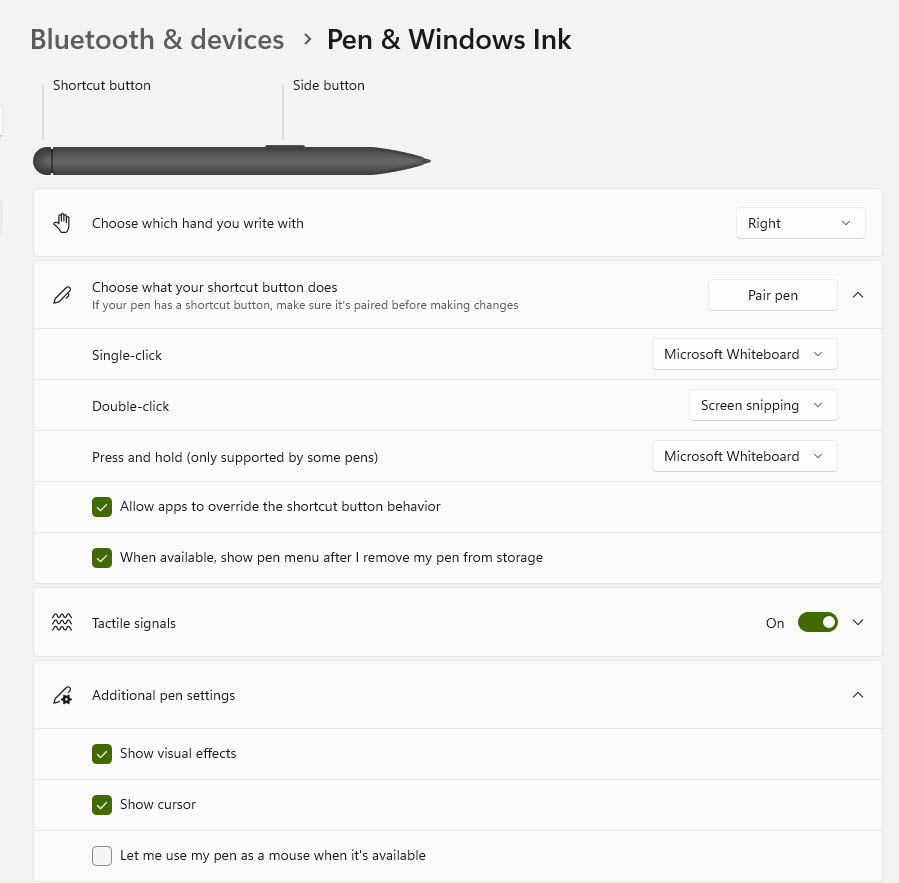
Sleek and Stylish
The Surface Slim Pen 2 also has a sleek and stylish design that matches the Surface device. The pen is made of aluminum and it has a matte finish that feels good in the hand. The pen is also lightweight, which makes it easy to use for long periods of time without causing fatigue.
One of the downsides of the Surface Slim Pen 2 is that it is only compatible with Microsoft Surface devices. This means that if you have a different brand of device, you won’t be able to use the pen. Additionally, the pen doesn’t have an on/off switch, which means that it can accidentally turn on in your bag or pocket, which can drain the battery. Of course—the solution for that is to securely store it in its designated magnetic location where it will be charging rather than putting it in your bag or pocket.
Tactile Feedback
When using the Surface Slim Pen 2 with a compatible Surface device (Surface Pro 8, Surface Pro 9, or Surface Laptop Studio running Windows 11 or later), the device delivers haptic feedback that imitates the sensation of writing with a traditional pencil on actual paper. The tactile signals can also help you identify when you have correctly used certain gestures such as circling something or crossing out words in Office applications.
A Better Surface Pen Experience
The Microsoft Surface Slim Pen 2 is a great option for people who use a Surface device for work, school, or art. It has a simple, clean design that matches the Surface device. The device has evolved in shape and size since the original Surface Pen. More importantly, it the capabilities and functionality have expanded and the experience has improved dramatically.
At $130, it is not cheap, but if you are a Surface user and looking for a high-precision and accurate pen, the Surface Slim Pen 2 is definitely worth considering.
- Cybersecurity’s Unsung First Responders Step Into the Spotlight - October 16, 2025
- How AI and Integration Are Transforming Software Security - October 13, 2025
- Fighting Machines with Machines: How AI Is Redefining the SOC - October 6, 2025
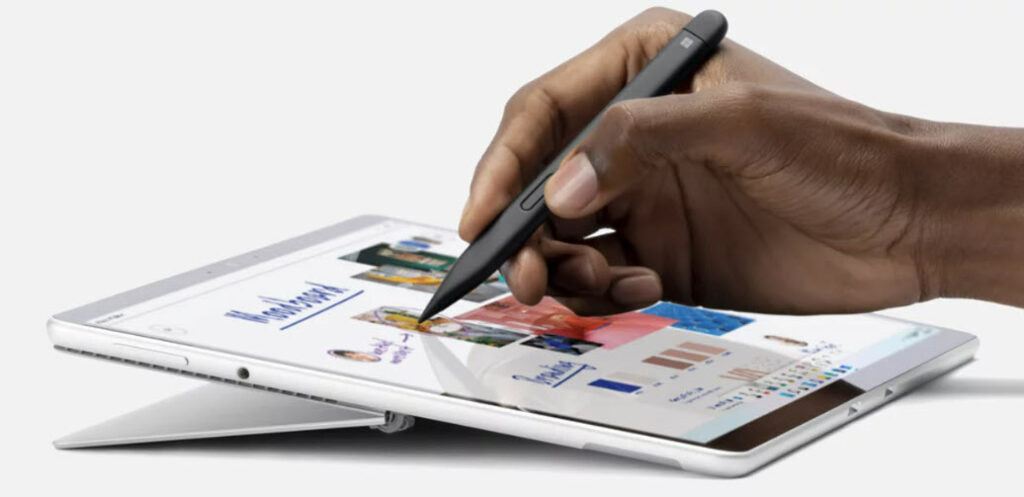

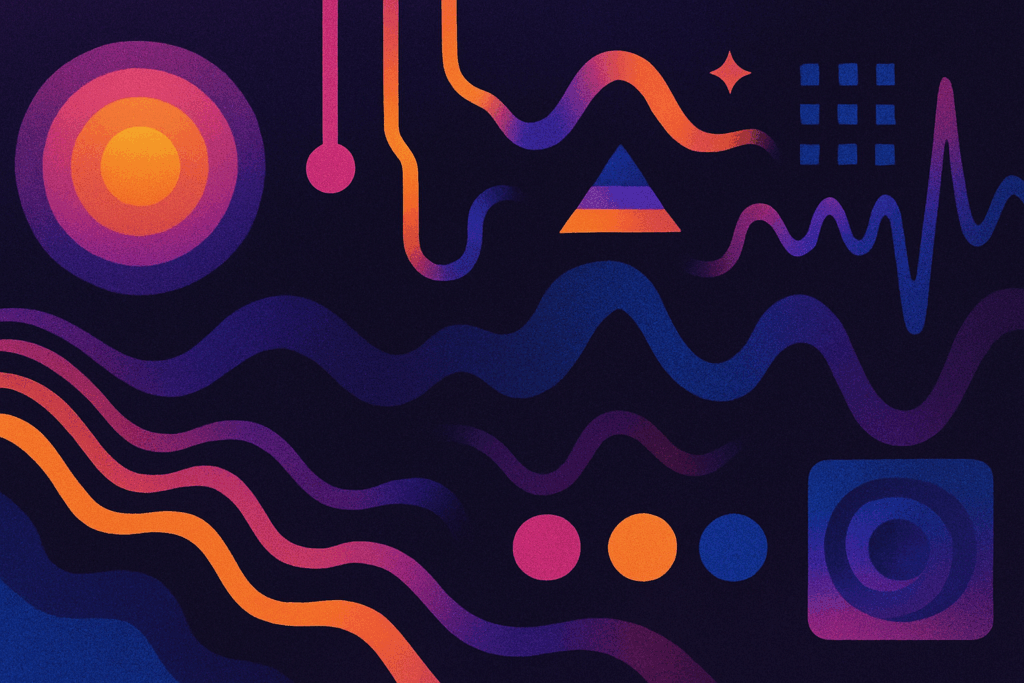

Comments are closed.