Windows 8 / 8.1 is different than previous versions of Windows. There is no arguing that.
Microsoft was forced to accept the evolution of the tech and computing ecosystem beyond the traditional desktop PC, and to adapt Windows in a way that innovates and expands the horizons of the OS to address the types of devices and uses people expect going forward, but that also respects the roots of Windows and provides backwards compatibility with existing software.
For users familiar with the traditional Windows interface, Windows 8 / 8.1 can be confusing and overwhelming. Many of the common features and functions just aren’t where they used to be, or where you’d think they might be. Thankfully, you don’t have to learn everything about everything to figure it out–just learn this one thing and you’ll soon wonder how or why you used to do things the old-fashioned way.
Here is a bit from an article I wrote about this for TechRepublic:
Windows has been pretty much the same for decades… until Windows 8. With Windows 8 / 8.1, there was a very dramatic overhaul of the Windows user interface. Most of the familiar tools and features still exist, but they’re buried in places that are hard to find, which can make Windows 8 a very frustrating experience. However, you only need to know one tip — a simple trick that you can learn in about five seconds — to master getting around in Windows 8.
The Holy Grail of Windows 8 navigation is the Search function. Search is king. You don’t need to know where anything is, and you don’t have to struggle to figure out where Microsoft hid it. A simple search will find anything you need as fast as you can type the query.
I’m old enough to remember thinking questions like, “Who was President of the United States in 1845?” and having to find a friend whose family had invested in a set of encyclopedias so I could look it up. Even with the reference material available, finding information was often tedious and difficult, because you had to know where to look for it without any way of knowing how the publisher choose to organize and categorize the information.
That was before the internet, and — more importantly — the evolution of search. When my children want to know the capital of Romania, or whether or not the Chicago Cubs have ever won a World Series, that information is accessible almost instantly through a web search using tools like Google or Bing. The best part is that search has matured to the point where you don’t need to phrase the query based on a specific syntax. You can simply type the question in natural language, and your results will magically appear.
That same powerful capability is built into Windows 8 / 8.1. The Charms bar appears if you swipe from the right on a touchscreen device or hover the mouse pointer at the upper right corner of the display. At the top of the Charms bar is the Search charm. With Windows 8.1 Update 1, Microsoft added a Search icon directly on the Start Screen at the upper right corner so you don’t even have to open the Charms bar. What many users don’t realize is that you don’t need either of those. When you’re on the Windows 8 Start Screen, you can simply start typing, and it will automatically initiate the Search function…
Read the complete post at TechRepublic, then start using Search and master Windows 8.1: The only thing you need to know to master Windows 8.1.
What are your thoughts on Windows 8? Do you use the Search function to find things and get around? Tell me what you think of Search in Windows 8 in the comments below.
- Cybersecurity’s Unsung First Responders Step Into the Spotlight - October 16, 2025
- How AI and Integration Are Transforming Software Security - October 13, 2025
- Fighting Machines with Machines: How AI Is Redefining the SOC - October 6, 2025

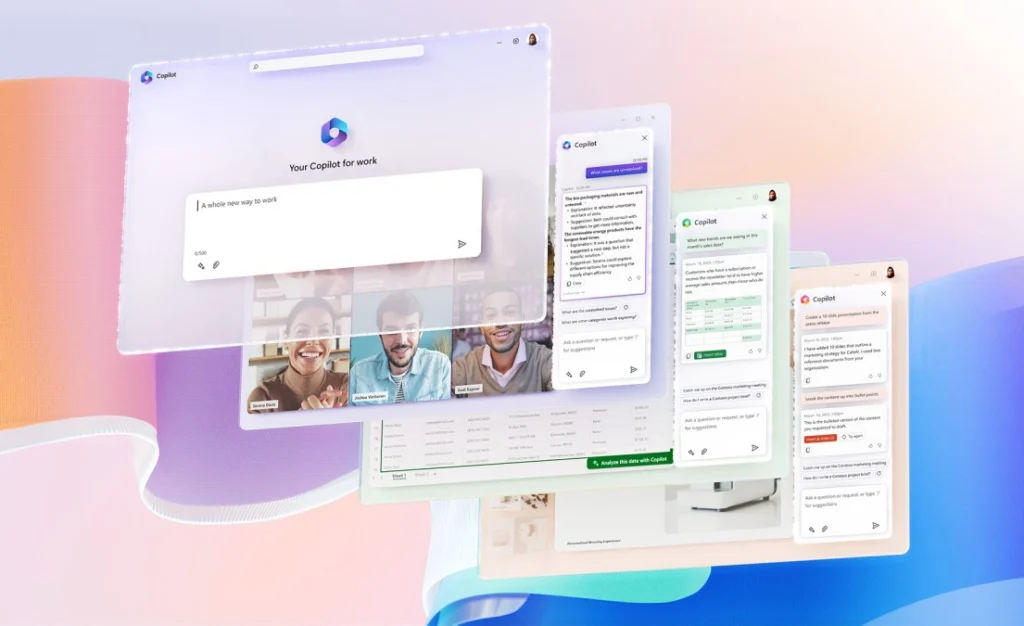
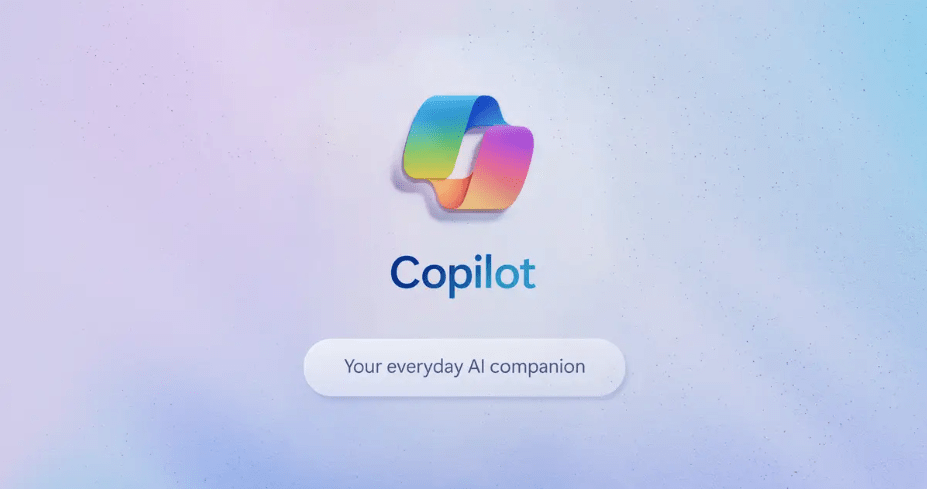
Comments are closed.